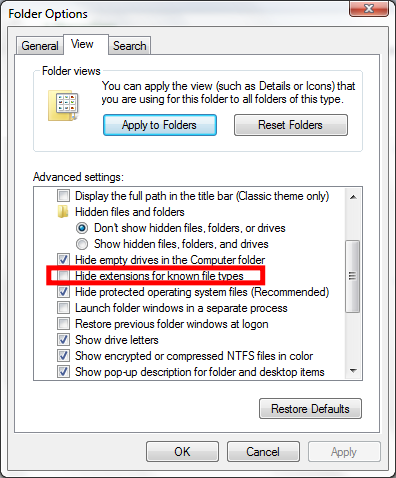New
#1
File Manager - file attribute display and changing
Hi
In Windows 7 (and Vista) - all files displayed show only the file name.
This is particularly noticeable with audio and image files - but I often have identical file names in different formats or sizes.
Is there a way to make the .wav or .mp3 etc suffix visible and more importantly - can I edit it and sort by type?
(At the moment I am reverting to an old laptop running XP where I can edit and sort things easily).
Many thanks,
cat


 Quote
Quote