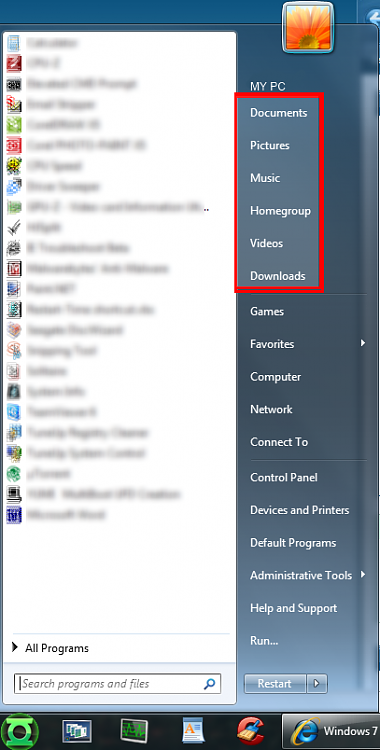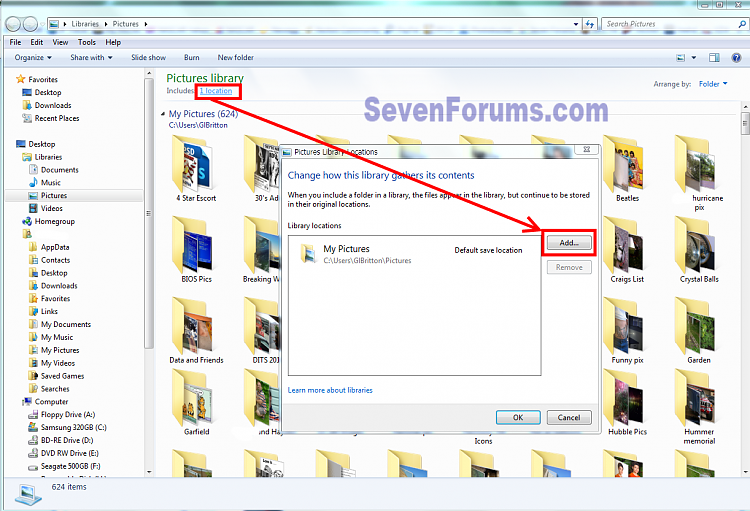New
#1
Access Denied, too many folder levels and other pet peeves
Good Morning All,
In the process of trying to set up a dual boot on a Win7 computer, I've run into some real pet peeves not having to do with the dual boot process.
- FOUR Folder levels (Desktop, Libraries, Documents, My Documents) before I even see the folders I want to choose from? I have to admit that when XP came out with the Docs&Settings redundancy, I started to think of buying an Apple. Why do I have to wade thru 4 levels in the tree just to get to MY file folders? Is there a way to bypass all this?
- Redundancy in the tree is not limited to Libraries.
- Under Desktop there is also a user folder labeled Gomer, under which are TWO folders labeled My Documents
- One with the same tree as in My Docs in #1, and
- One that tells me that "Access is Denied"
- Under Computer, OS, Documents & Settings, which is like the XP tree, I get "Access Denied"
- And IF I had Homegroup set up, I would expect more redundancy.
- This is what would be called Dirty Programming - taking 60 lines of code when 12 would be cleaner - back in the days of DOS when we wrote programs by hand.
- "ACCESS DENIED" even if I have Admin permission? Aren't I allowed control of my own machine?
- I want all computers on the LAN to have access to all files on the various computers. Homegroup doesn't work with XP and I don't want to set up more redundancy by having Homegroup for the 7s and some other way for all computers to access the files on the XP computers.
So, would one or more of you wizardly geeks sort out which forums I should voice my various complaints to, or better yet, suggest the threads that have already been working on these issues.
Thanks muchly, Gomer


 Quote
Quote