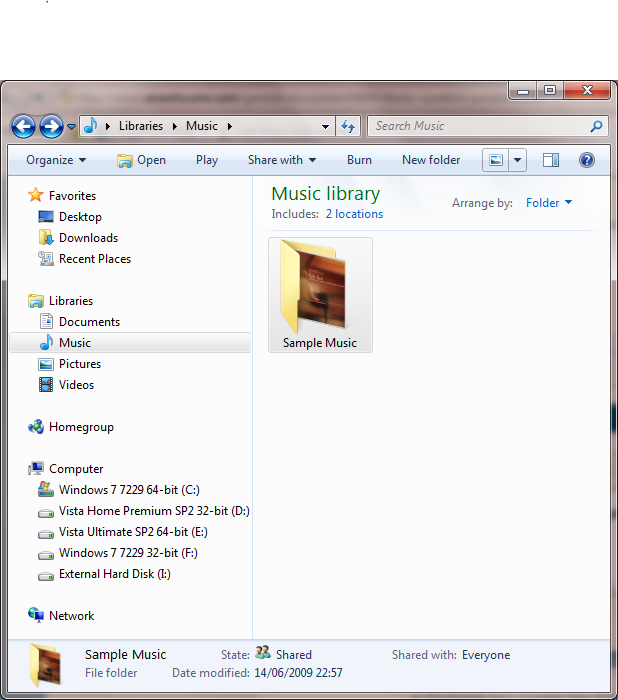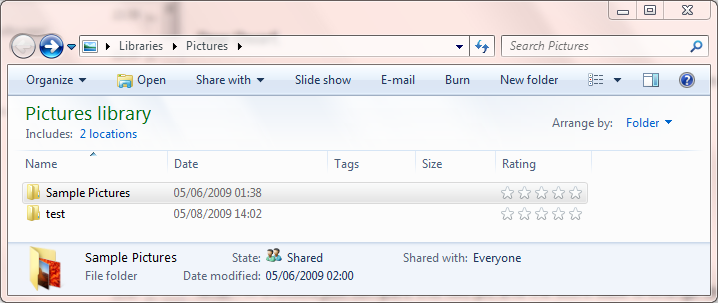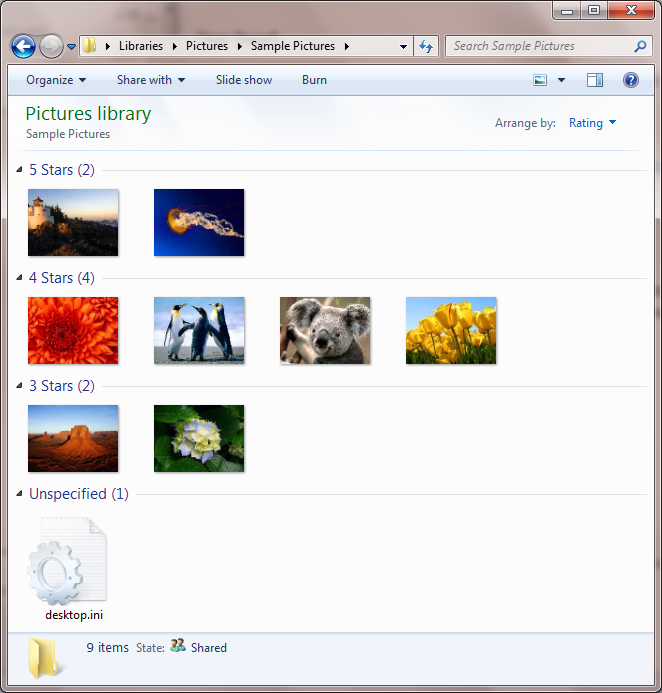New
#1
Library Question, Is this possible
I have my music Library configured the way I like it. (Large Icon view)with two sub folders Singles Folder and Album Folder
When I click in the Album folder and click into an Album, I want to have certain columns configured, Size/Bit Rate/Artist etc etc.
If I attempt to configure it this way, every time I click on album it shows Large Icons
I achieved this by opening the main album folder, setting the required columns, and set all the sub folders to inherit this view. I confirmed it was working. I then changed the Album folder view to Large Icons. I did not reapply the settings to the sub folders, however when i open an album the view has changed to the default large icons!!!!
I've read the only way of doing it is to amend the Libraries button on the Task bar to launch Windows Explorer instead of the libraries view.
Can anyone recommend another option?
I would like to keep the Libraries button the way it is.
Cheers
Pdog



 Quote
Quote