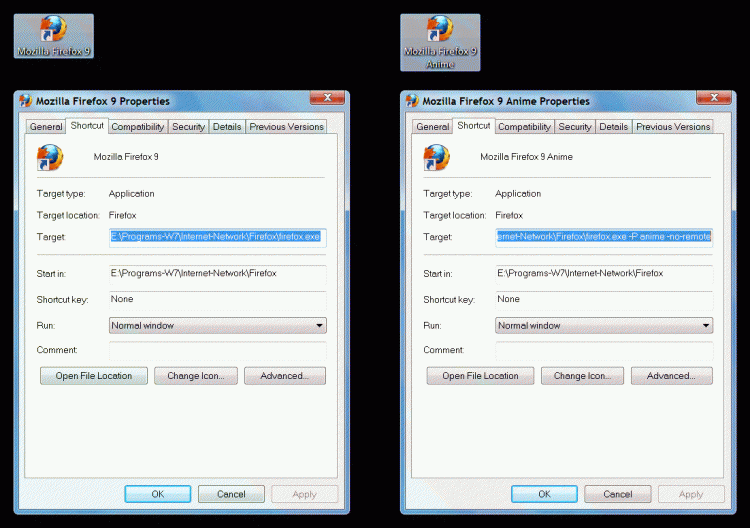New
#1
How to stop mult Firefox instances on taskbar from shifting positions?
I've got Win 7 x64 and I'm a trader. I open browser windows in a specific order so I know where to mouse and click on them instantly. I can't afford to be looking around for where they've shifted. But in Win 7 they can shift positions without my wanting them to. example; finance.yahoo,com always seems to move itself farthest to the right after using it, for no reason I can figure. "pin" doesn't seem to do the job. I want all my Firefox browser windows to be in the same order, same position on the taskbar, as I first open them and NOT CHANGE. After they've changed, I can't change them back; I click and hold but they won't move as I move the mouse. How do I keep my browser instances to stay in the position and order I first open them? This problem did not happen in XP.


 Quote
Quote