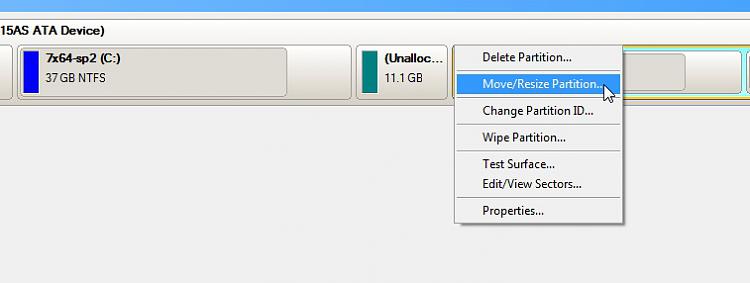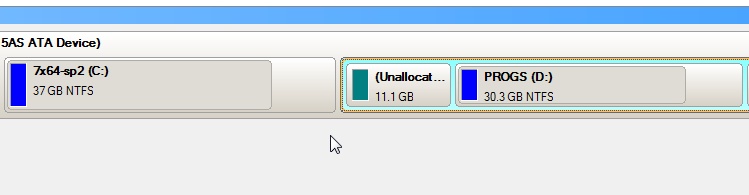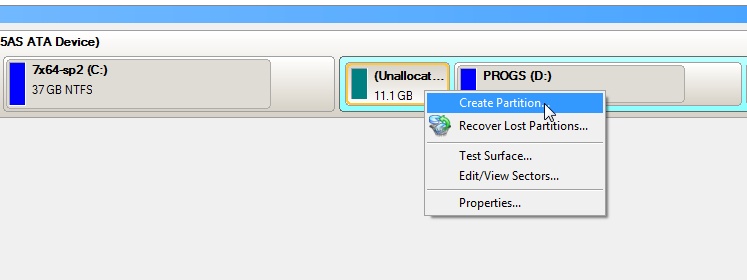New
#31
Thanks. I already made the Lenovo default factory recovery DVDs; it was the first thing I did after the first start up where I set the language, computer name, p/w, etc. And those discs will restore the laptop to its out of the box status, even restoring deleted partitions, for purposes of warranty support. And as I stated, on my first V570 laptop I nuked everything and started from scratch. The thing about that is that it requires having copies of all of the V570 drivers, and some parts (like the Power2Go software) aren't even in the proprietary back up folders. If I can avoid that while at the same time accomplishing what I want, that'd be the best solution.
PW sounds fine, but since I already have Paragon, and am somewhat familiar with how it works, I wanted to know from SIW2 if it could be used to do what I want. If not, I'll certainly check out PW on the CD.
Also, it may be a matter of semantics, but what I want to do is increase the size of the extended partition, not the logical drive already in the extended partition. That's where I think things get a bit tricky. There's no actual drive letter for the extended partition; only "D", the logical drive housed inside. I don't want to change "D" in any way; it messes up the Lenovo routines. That's why I said I'm not particularly savvy when it comes to these fine details. I'm savvy enough to get the major pieces in place when things work well with the software I'm using, but this is a very weird thing because if it weren't, the solution would have been posted a long time ago on the Leonvo community forum.


 Quote
Quote