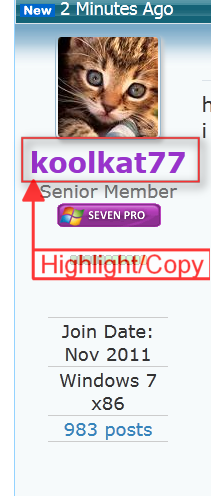Inserting a screenshot into forum posts
-
Inserting a screenshot into forum posts
Am new to Windows 7 having used XP Home for many years, and it's quite a lot different in the way things are done but am getting there slowly.
Have heard of and discovered the inbuilt "Snipping Tool" and have saved a screenshot to one of my directories.
Now when l create a post, like this one for example, how do l insert the screenprint
<say here>
so that others can see it?
Must admit that l have never done this before.
Thanks
-
-
![]()
Now when l create a post, like this one for example, how do l insert the screenprint
<say here>
so that others can see it?
Assuming you've uploaded your screenshot to an Internet hosting site (e.g. Imageshack, etc.) so that the URL for that image can be imbedded into this post here, you simply manually surround that "direct link" URL (easily available using COPY on the URL from the image hosting site, and then PASTE'ed here in your post) with the universal "start image" and "end image" boundary indicators.
I always put it on its own line, with a blank line above and below. That way the image has a "visual sandwich" of blank space that makes it easily seen from the surrounding text from your post above and below.
The "boundary" indicators (minus the obvious blank separator characters I'm using here for presentation, which should be deleted when you really use them) are:
(a) start image - [ i m g ]
(b) end image - [ / i m g ]
For example, here is an in-line image (posted by me on Imageshack, and pointed to by its URL) inserted between two lines of my text:

And here is continuing text.
So you just have: [ i m g ] h t t p : / / ... for image [ / i m g ]
Note that this can pretty much be used universally, with all BBS/Forum software on any forum site I've worked with. In-line image posting is super-helpful as "a picture's worth 1000 words", and being able to insert an image where it belongs in your discussion is very helpful to others trying to understand your examples and what you're saying.
Alternatively, you can post "attachments" (from your own local hard drive, not requiring that they be uploaded to an image-hosting site) using the "paperclip" button on the composition window toolbar. But they will appear at the end of the post, not in-line.
Images referenced from a hosting-site don't have size limits. Attachments posted by you (and thus uploaded to SevenForums) have limitations.
The forum software is smart enough to understand when, if at all, it needs to "resize for presentation on your post" a very large image file, whose large dimensions would otherwise cause the necessity for horizontal scrolling. Instead, if the image is very large, there will be a "click here to see in full size" bar inserted above a miniaturized version of your image (either on the hosting site or posted by you as an attachment). So readers will see essentially a thumbnail of your image, and they can click on it to see the full-size version.
Here's an example of one of those very large in-line images, presented in thumbnail form (automatically by the forum software), but it can still be clicked on to see the full-size version is you want (virtually always, since the shrinkage into a thumbnail is mostly too tiny to be useful):

Note that in my earlier screenshot example above it was small enough to be presented in its native full-size without any problem. So trimming your screenshots to be just what you want to present is always the smart thing to do, but larger screenshots is still supported by the forum software.
-
Am new to Windows 7 having used XP Home for many years, and it's quite a lot different in the way things are done but am getting there slowly.
Have heard of and discovered the inbuilt "Snipping Tool" and have saved a screenshot to one of my directories.
Now when l create a post, like this one for example, how do l insert the screenprint
<say here>
so that others can see it?
Must admit that l have never done this before.
Thanks
This will explain it nicely. :)
Screenshots and Files - Upload and Post in Seven Forums
-
-
-
Hi willythecat, welcome to 7F! :)
Every time you make a post you will see this in the lite green information box below the message window
Information
For how to upload a screenshot or file,
read here
-
how about putting in a users name in and it becomes clickable link?
i want to know how to do that 
-
-
In the screenshot?, and where is it going to?
-
sorry i did not mean screen shot. i meant suppose
<Anak>
the link becomes clickable and the users badge color appears too..
i want to add it in my sig 
-
how about putting in a users name in and it becomes clickable link?
i want to know how to do that

koolkat77
Highlight the users name and copy it and paste it in next post.
Jerry
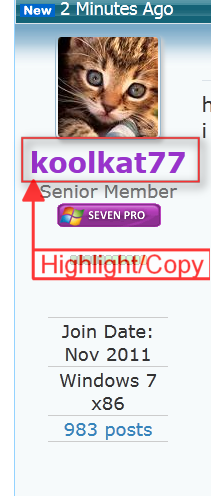
-
Wow, thanks everyone.
Regards
WTC


 Quote
Quote