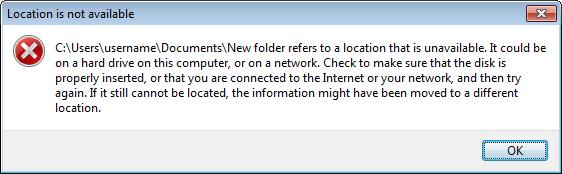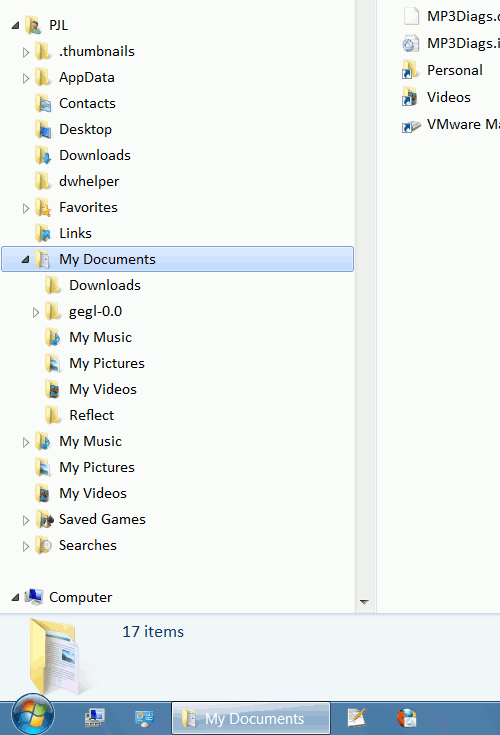New
#21
Are you clicking the Windows Explorer icon in the taskbar? If so, then this is expected behavior. As has been stated, if you want to change it, it's very easy.
Set the Windows Explorer Startup Folder in Windows 7 - How-To Geek
If you open it via Win+E, it opens up in the My Computer view.


 Quote
Quote