New
#21
I regularly re-locate my user shell folders to point to my data drive - what I have found is that when moving the location you are asked if you want to move the contents of the original location.
if you say yes to this the folder is created correctly plus it looks and acts correctly as the desktop.ini file is the correct one for the latest install.
If the folder becomes corrupted for any reason, (displaying incorrect icon etc), I use the following procedure
- Choose reset to original location.
- Say yes to any create dialog but No to the move contents dialog. This results in windows recreating a working folder complete with correct Desktop.ini.
- Finally I move the folder back to the remote location saying yes to move the contents, this deletes the original folder and moves the desktop.ini correctly
It does seem a long winded method but in practice takes only a few moments and because the system creates the folders and files tends to make them more stable
Last edited by Barman58; 10 Sep 2009 at 16:50.


 Quote
Quote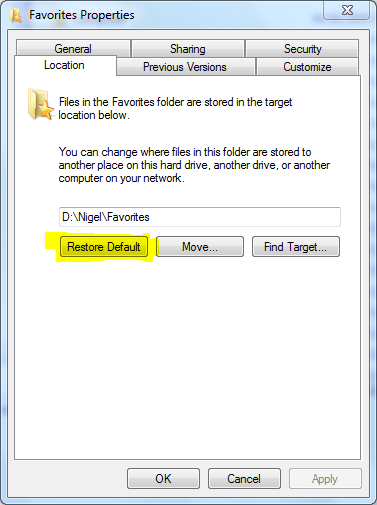
 I navigated to the Fav folder that was in the wrong location (documents) Right cklicked>properties>Location> Restore Default button & then Dialog box with option to MOVE contents..in my case i selected YES to COPY & REPLACE excisting files,this way there was no duplicates of the files or another folder if u select DO NOTHING! After returning to explorer default locations things look normal with just the one folder that belongs there!
I navigated to the Fav folder that was in the wrong location (documents) Right cklicked>properties>Location> Restore Default button & then Dialog box with option to MOVE contents..in my case i selected YES to COPY & REPLACE excisting files,this way there was no duplicates of the files or another folder if u select DO NOTHING! After returning to explorer default locations things look normal with just the one folder that belongs there!  Thanks Guys!
Thanks Guys!