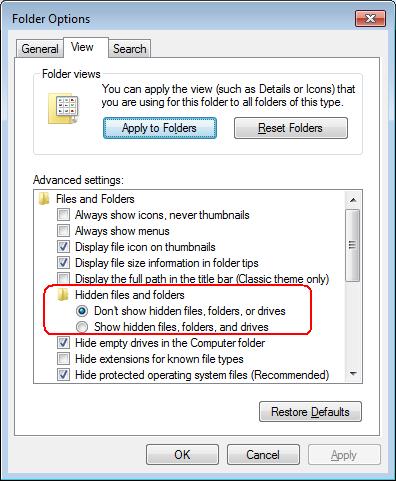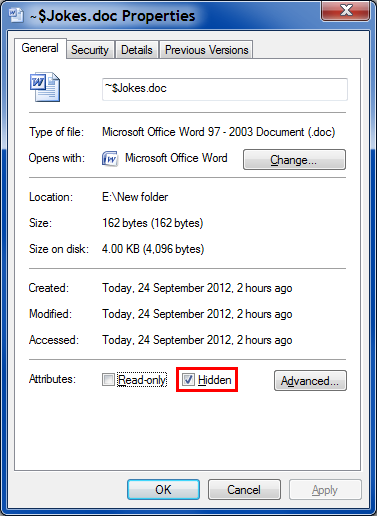New
#11
Confirm File Types
I suggest that you turn off "Hide extensions for known file types".
You will then be able to confirm that your files actually are Word documents, Excel spreadsheets, etc..Your first picture seems to show .js (JavaScript) and .css (Cascading Style Sheet) files (probably for your web page/site functions)
Last edited by lehnerus2000; 21 Sep 2012 at 02:13. Reason: Additional



 Quote
Quote