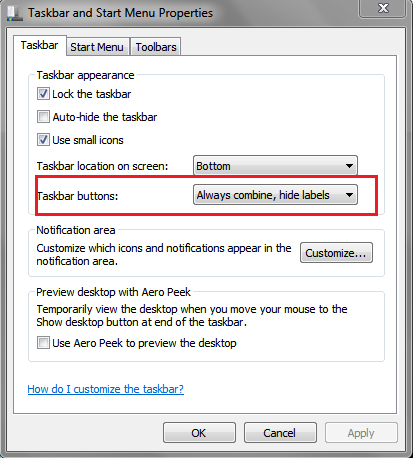New
#1
odd taskbar behavior
I use the quick launch buttons on the task bar for launching all of my regularly used programs.
Recently, something odd has started to happen that has never happened before and I'd like to get things back the way they used to be
Firefox (16.0.2) is my primary browser (Windows 7 home premium SP1)
Now, when I open FF, it's icon(s) appear on the far right of the quick launch icons instead of in the middle of the row where I have all my browser quick launch icons.
If I remove all FF icons from the bar and then put a new one in - in the correct location - when I open a FF window, a 2nd FF icon appears on the far right of the quick launch icons.
If I open other FF windows, they stack under the icon that's to the far right - in the wrong location.
Any ideas? Probably just a setting that got trashed.


 Quote
Quote