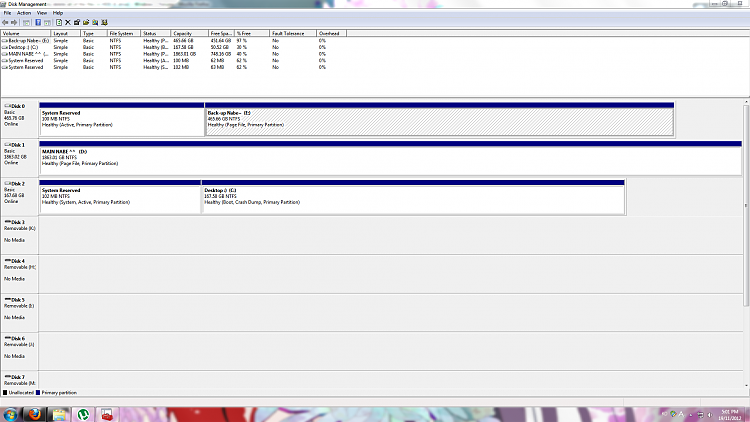What we look at first are the flags and what's immediately spotted is that you have the System boot files correctly on the Disk2 System Reserved partition, also correctly marked Active, and C is marked Boot meaning it is the one booted.
But what's missing is actually from the C partition. Where is the Page File, an important System file? Aha, there it is on D and E, blocking E's deletion.
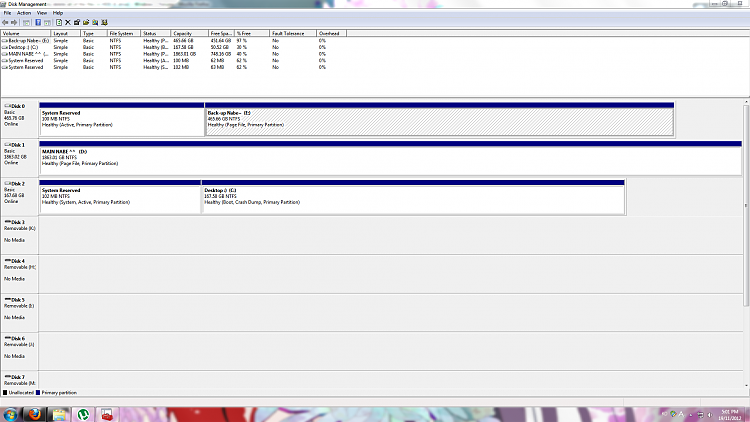
Click to enlarge
To solve this go to Control Panel>System>Advanced System Settings>Performance Settings>Advanced tab>Virtual Memory. Click Change:

Then uncheck whatever setting is chosen for paging file, check No Paging File, then Set, OK and reboot.

After reboot return to the same place to highlight C drive (only) and select System Managed Size, click Set, then OK.
After another reboot Paging file should now show up on C partition in Disk Mgmt.
If so mark the Disk0 old System Reserved partition Inactive and delete both partitions on Disk0 in Disk Mgmt, create and format new partition(s) as you wish:
Partition - Mark as Inactive - Windows 7 Forums
Partition or Volume - Delete
Partition or Volume - Create New
Check periodically that no other partition besides System Reserved is marked Active, especially if you run Startup Repair, so that the System boot files don't get derailed to another HD. Another way to assure this is to swap the cables between Disk0 and Disk2 so that WIn7 HD is in first position where it's safest - making sure it remains set first to boot in BIOS setup.




 Quote
Quote