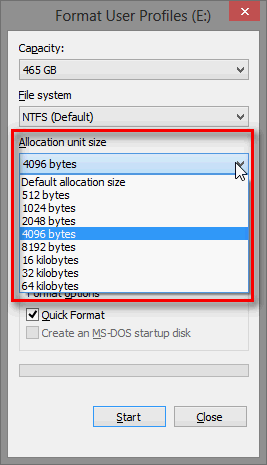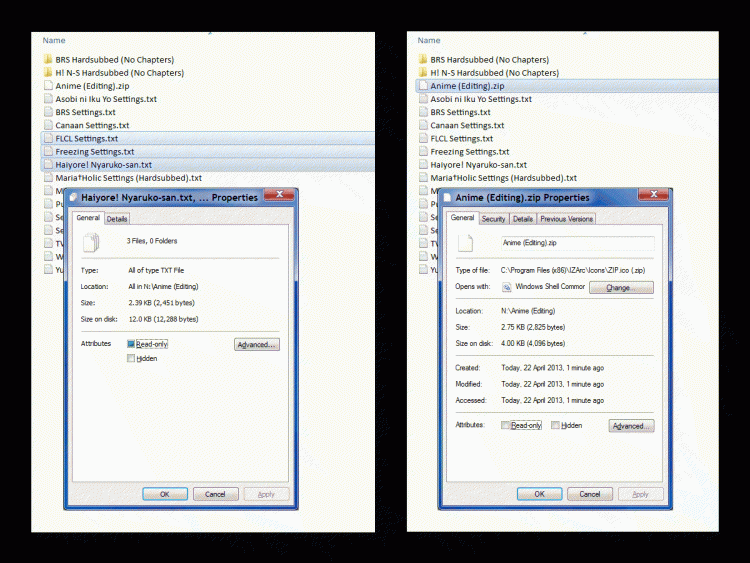New
#1
dvd BURNING CAPACITY
A blank DVD in my drive shows 4.38gb free space. The images I want to burn to it total 4.14gb. When I try to burn them to the DVD I get a message saying there is not enough room - I need another 1.8GB. Anyone know why, and how I can get 4.14gb onto a 4.38DVD?


 Quote
Quote