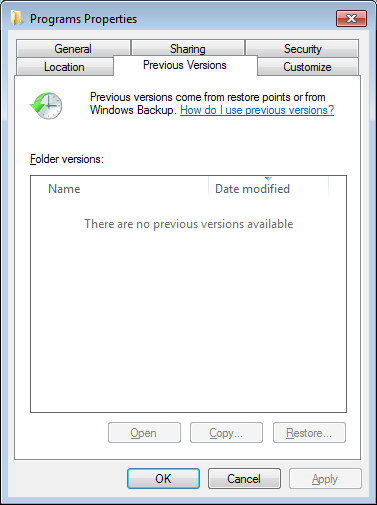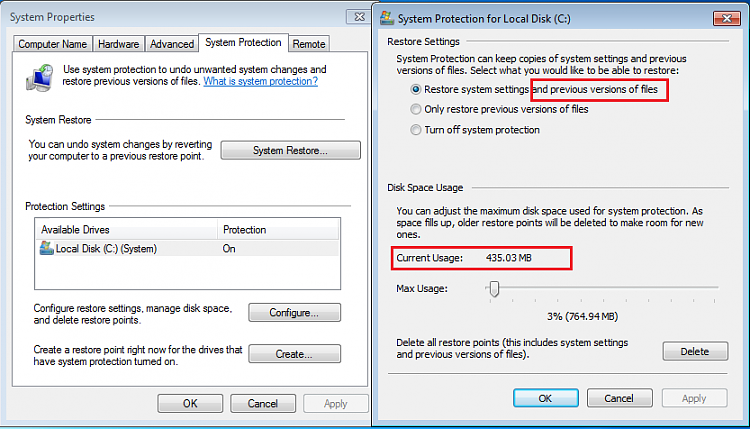New
#21
Can you post a snip of that? IT doesn't work for me.
This is the preferred, best way to upload an image to a post.
Screenshots and Files - Upload and Post in Seven Forums
You may also upload a photo or image as you would a file, without using the Snipping tool.


 Quote
Quote