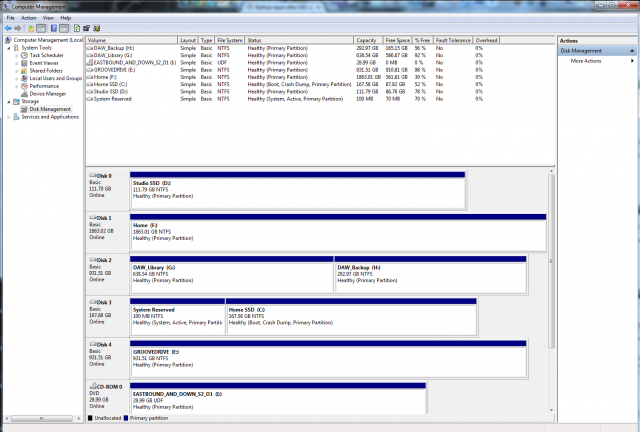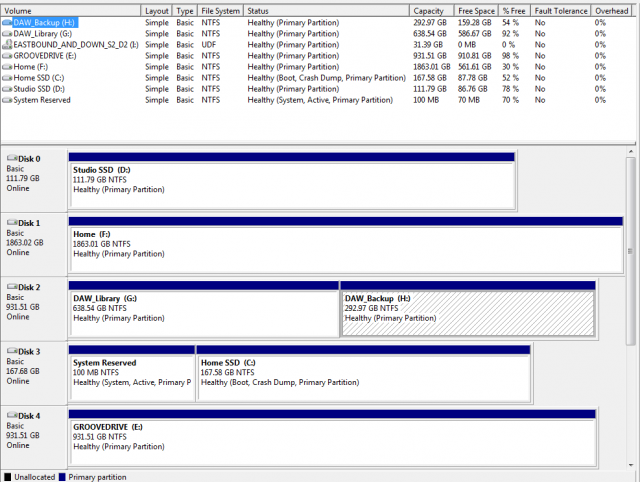New
#1
Startup repair after SSD upgrade on dual boot system, need help!
Hello all, Having a little issue here, though I have a slight workaround to get my system running it's still very annoying and confusing.
I have a dual boot system. I had 2 Samsung 840 120GB SSDs and a separate Win 7 x64 installation on each (one tweak for Pro Tools DAW). I got a brand new Intel 520 180GB cheap and did the drive clone with EaseUS Todo backup which worked GREAT (typing from that Intel SSD install now).
Here is my problem:
When I turn on my computer and the dual boot screen comes up, it asks which windows I want to load and the timer is @ 30 seconds, and whatever option I pick it says to run startup repair and I can't go any further.
When I load my startup repair disc and pick either of the Windows 7 installations, it says it could not detect any problems and to restart.
When I restart, the default selection timer is back at the 3 seconds I originally had before I upgraded the SSD and either Windows Installation loads.
I've been thinking and thinking and maybe this has something to do with it:
When I originally installed my SSDs, I had the cables swapped and wanted SATA0 as Win 7 home use and SATA1 as Win 7 DAW use (OCD thing with the numbering and cabling). Well I accidentally plugged them in wrong. So when I switched to the intel drive I switched my cabling the way I wanted it.
But the more I think about it, the startup repair disc says no errors and when I restart from the startup repair options it works, until I shut down of course, then I need to use the startup disc/restart method again.
Anyways, any Ideas?
Thanks!


 Quote
Quote