New
#1
No users shown at login screen?
Alright, so I did as much research and tried as many different methods as I could to solve this issue, but I am afraid that it is far too different from other problems that people are talking about, and here is why...
The above photo shown is the Windows 7 Login Screen, and lo and behind, there is no users to be found at all! Only the shutdown commands. Now, some people have suggested trying to ALT+CTRL+DEL twice to show the users, and this doesn't work. There was also an idea to go WinKey + R to bring up CMD (correct me if I am wrong on this, mainly because I can't do it. :P), but this idea does nothing as well. There was also a suggestion about editing your registry under HKEY_LOCAL_MACHINE...\ProfileLists, but this does nothing either. This only happens when I try to access the account normally. I can log in just fine in Safe Mode.
Does anyone have any clue as to what could be going on? I'm ridiculously stumped, especially because I've never even seen or heard of something like this happening, and my first thought was a virus, but I can't even run a proper virus scan on the HD in Safe Mode... Any ideas at all?
Thank you for any and all help.

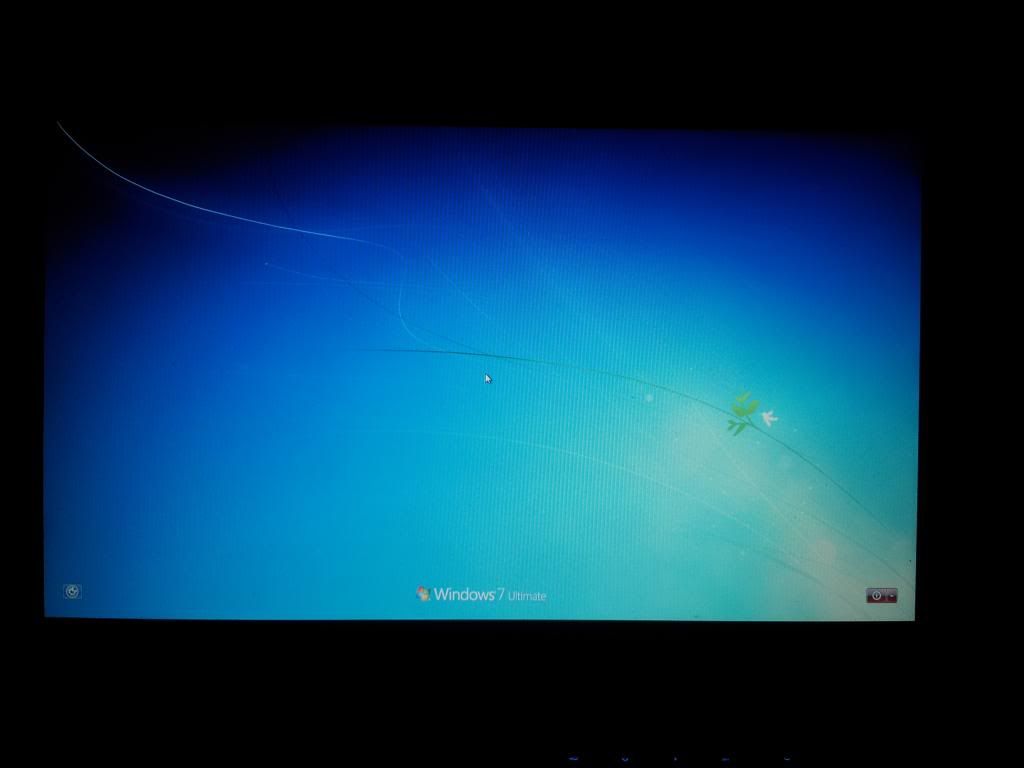

 Quote
Quote type regedit inside
type regedit inside  when you see REGEDIT inside the start menu right click on REGEDIT and choose
when you see REGEDIT inside the start menu right click on REGEDIT and choose  and click the Yes button if you get a UAC window .
and click the Yes button if you get a UAC window . 