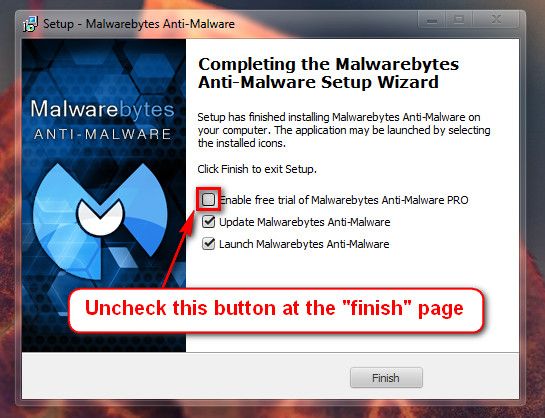New
#11
I've uninstalled Spybot but I still use Daemon Tools and will only uninstall if it starts to give me problems, unless you strongly recommend I do so regardless.
Edit: Also, having just done a restart after removing Spybot it's now behaving itself but it did this previously and then started to present the same problems again.


 Quote
Quote Malwarebytes
Malwarebytes