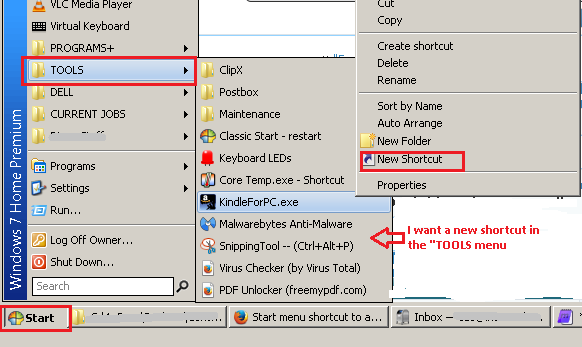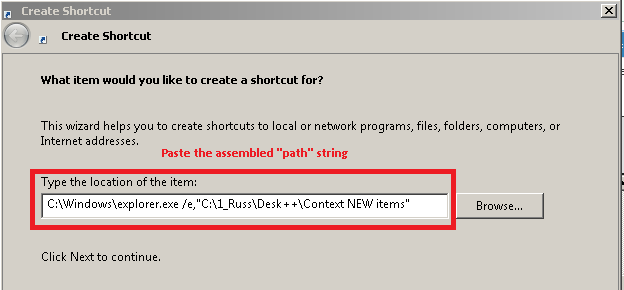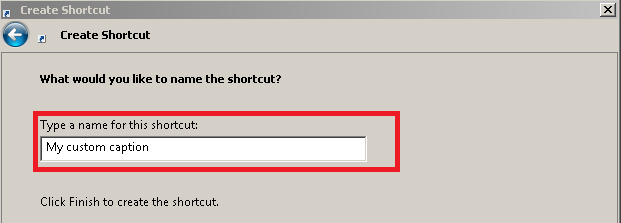New
#1
Start menu shortcut to a folder, strange result
I have a Start menu shortcut to open a specific folder
C:\1_Russ\Desk++\Context NEW items
Why does the shortcut open WinExp like this... with favorites "hi-lited"?
My folder has nothing to do with "Favorites"
How do I get this result ... ?
Current shortcut Target is "C:\1_Russ\Desk++\Context NEW items"
Would appreciate any help, thank you :)


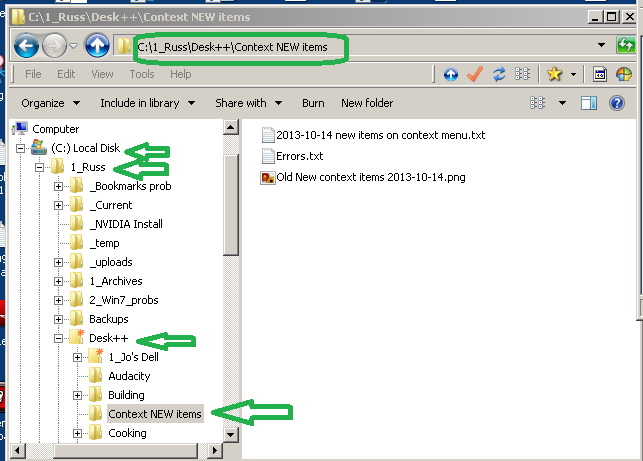

 Quote
Quote
 Just resolved my own problem. "Key" reminded me of "switches".
Just resolved my own problem. "Key" reminded me of "switches".