New
#11
name object so user permission dialogue can find it
-
-
New #12
Delete User?
Can you find the music and picture files (e.g. by using search or doing it yourself)?
You seem to be trying to delete/remove a user called "Mum".
There is a special procedure that you need to use to do this.
You should Copy (not Move) all of the files to a new folder first.
Then you should read these tutorials:
User Account - Delete
User Account - Enable or Disable
Don't delete the "Mum" user until you locate the "missing" files (assuming you want to keep them).
-
New #13
Thanks very much for advice. And links to tutorials. There is such a forest of them on the web that being directed to the most pertinent is a great help. Hope this will solve my problem.
-
New #14
Backup HDD Image
I forgot to mention that you should create a backup HDD image before deleting users or editing the Registry.
Tutorials
Backup Complete Computer - Create an Image Backup
Imaging with free Macrium
I prefer to use Macrium Reflect Free Edition.
-
New #15
Thanks again. The trouble is that the Mum User does not appear on the Control Panel Users Account List and I can`t access Local Groups etc. on Windows 7 Home Premium which is what I have on my computer.
On the Security Dialogue on Properties for Mum, I have 2 unknown accounts with S numbers. One of these presumably is the Mum Account.
However as I have managed to unlock the folder, I will copy the contents and take an HD image as you advise, and then try deleting the folder and contents.
-
New #16
Add Snap-in
Have you tried using the "Author" option on "Computer Management"?
1 - Search for "Computer Management".
2 - Right click on the icon.
3 - Choose "Author".4 - Load the modules that you want using the "Add/Remove Snap-in ..." option (e.g. "Local Users and Groups"). 5 - Configure them (e.g. columns, width, etc.).
5 - Configure them (e.g. columns, width, etc.).
6 - Resize the main window (e.g. maximize).
7 - Choose "Save As" from the "File" menu and enter a name.8 - Create a shortcut to your new "Computer Management" console (for easy access).
9 - Pin it to your "Start Menu" or "Taskbar" (see the first picture above. I have pinned it to position 1).
The procedure is basically the same for "mmc.exe".
There is no "Author" option for "mmc.exe".
Simply run it and configure it the way you want and then choose "Save As" and name it.
-
New #17
Thanks to all who have contributed. I have been frantically busy this week and had no time. My first task is to
clarify my backup procedures and this involves deciding which of my files really need backing up which will take some time. Once I am happy with my backup system, I will try the above suggestions. Hopefully get back before this thread dies !
Related Discussions

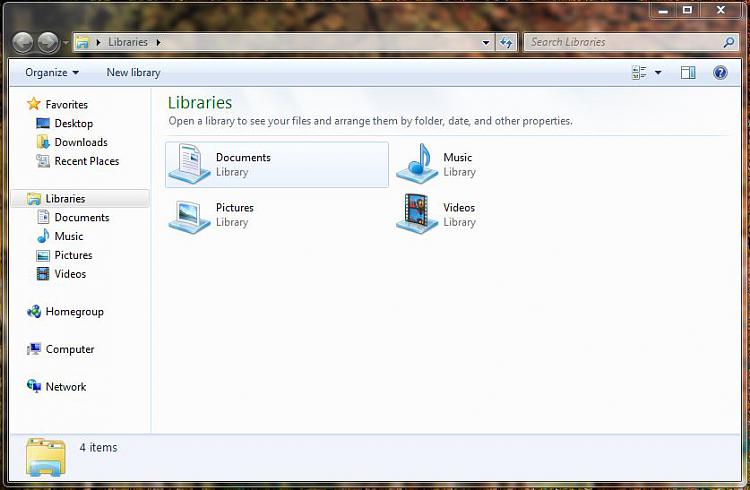
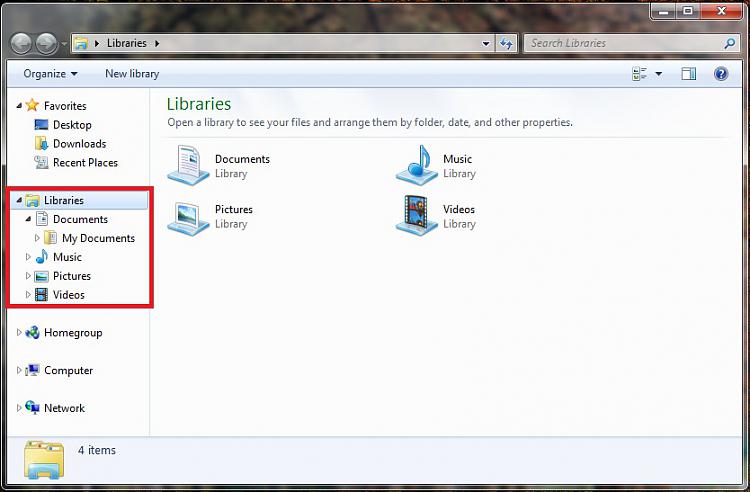

 Quote
Quote