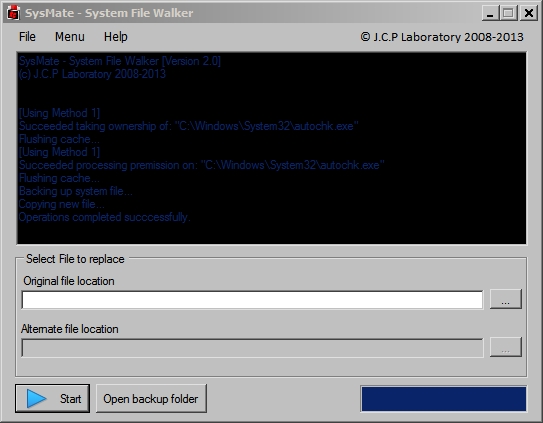New
#1
Difficulty replacing a corrupt autochk.exe file
So my autochk.exe file is corrupt, this was a coincidental find whilst doing a sfc scan, I wasn't experiencing any problems whatsoever.
Now I have a good autochk.exe file, and my idea was to just plonk the good file in the place of the corrupted one.
My idea was to rename the corrupted file, put the good file next to it, then if the good file appears to work smoothly, delete the old renamed file.
Now here is my problem, no matter what I do, the old corrupted file will not budge.
I tried to renaming it, it appears to be renamed, but when I go to paste in the working autochk.exe, it gives me an overwrite prompt, as there is already a file with that name in the folder. It basically acts like I have never renamed the file, although my screen clearly shows me I have (to autochk_old.exe). I can't remove the file from the folder either. After a while I had a "screw it" moment and decided to just try and overwrite, but again, that does not work.
I am not that tech savvy, and am well aware that this is likely caused by my ignorance, so excuse me if not all the necessary information was added. If any additional info is needed, let me know, and I will do my utmost best to help you help me.
I have given myself full administrative rights by following these instructions:
"Right click on Autochk.exe -> Properties
Click the Security tab, then click Advanced (button)
On the new window 'Advanced Security Settings for Autochk.exe' click the
'Owner' tab
Below the box labeled 'Change owner to:' click 'Edit...'
In the new window, under 'Change owner to:' select yourself (or the
Administrators group), then click OK
Close all property windows for autochk.exe, then go back to (right click)
Properties->Security
Click 'Edit...'
On the window 'Permissions for Autochk.exe' select the Administrators group,
then under 'Allow' click the 'Full Control' checkbox"


 Quote
Quote