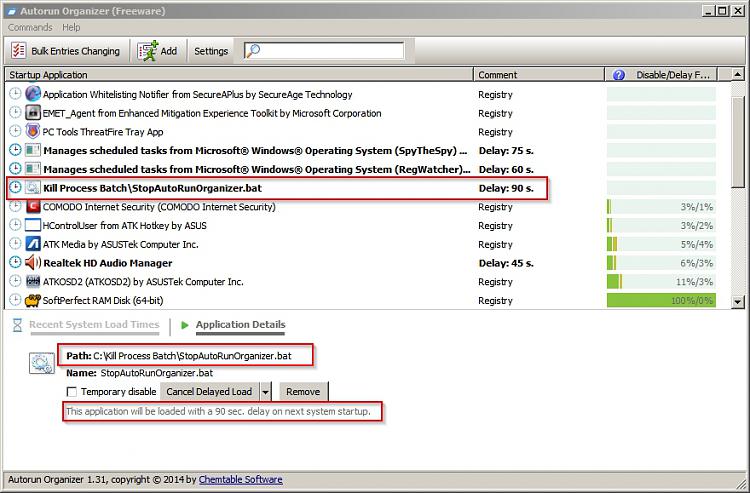New
#1
Launch a program on boot - delayed, with no UAC.
Hi,
I've been looking for a way to launch programs on startup without installing any "startup delayer" type of software. This post has been edited to include the solution that was kindly provided by MilesAhead.
Perhaps this method might suit other users.
I started with a single program as a test. Other programs can be added to the batch file if needed.
1). Create an elevated shortcut to the program. See: Elevated Program Shortcut without UAC Prompt - Create
2). Create a batch file to launch the program with a delay and save the batch file in the following location:
%Userprofile%\AppData\Roaming\Microsoft\Windows\Start Menu\Programs\Startup
Example batch file (not for use on other machines):
@echo off
192.0.2.2 -n 1 -w 10000 > nul
C:\Windows\system32\schtasks.exe /run /tn TASKNAME
In the above example 10000 (milliseconds)sets the required delay of 10 seconds- use a higher or lower number if needed. Replace TASKNAME with the name of your task. You can find it in Task Scheduler. (Start > Run then type Taskschd.msc then click OK).
Note: You may get better results if you substitute the line
192.0.2.2 -n 1 -w 10000 > nul
with
ping -n 40 127.0.0.1 > NUL 2>&1
For this test
elevated_RegWatcher_rehctaWgeRJM2_xoblooTpotkseDsirhCsresUC is the task name as shown in Task Scheduler.
Screenshot of Task Scheduler:
If you have security software on your machine that might interfere with unknown files that attempt to run be sure to set it to trust the file that you created.
Reboot.
That's it.
Last edited by Callender; 23 Jan 2015 at 13:44. Reason: add info


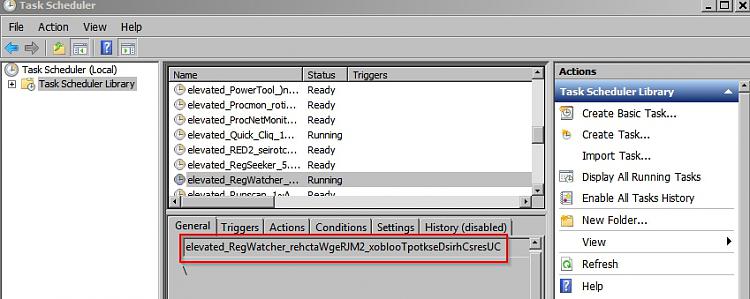


 Quote
Quote