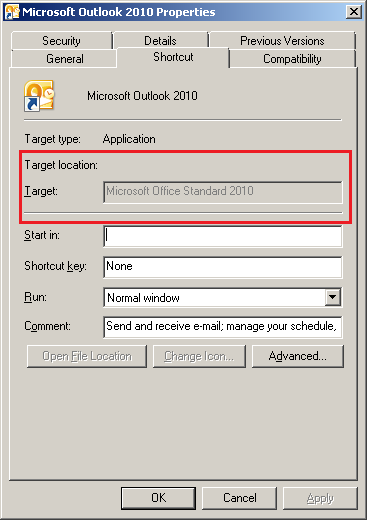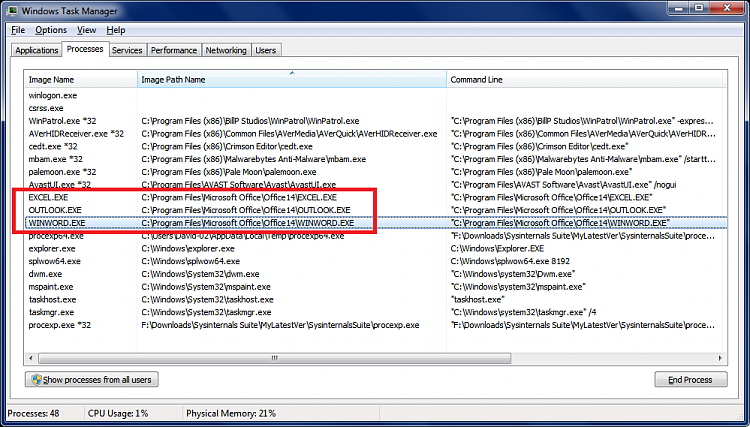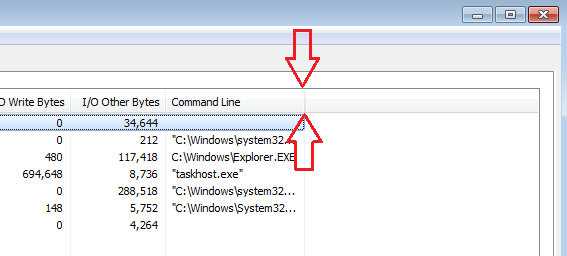New
#1
Find the actual program path of a shortcut in Win 7 Pro
Hello,
I am on Win 7 pro, and it is a totally new system for me [and I'm old] and it does nothing like XP or previous OS. Anyway, you used to be able to right click a shortcut icon and see the path to the actual program, now the only path the icon shows is the path to the shortcut, duh. I know where the shortcut is I want to find the path to the program, when you look at the Target it only has the name of the program. Can anyone tell me how to do that? It is important since this is my email program, it is part of a Microsoft office thing and I cannot find it so if I ever lose the shortcut I will never be able to again find the email program. I have tried doing a search for Outlook 2007, it finds it but when I do open containing folder it just gives me the search path saying that I am in user/whatever/ so on search. There must be some way to find the path to the programs to which shortcuts are linked. This is crazy. Thanks for any help.
Ruth


 Quote
Quote