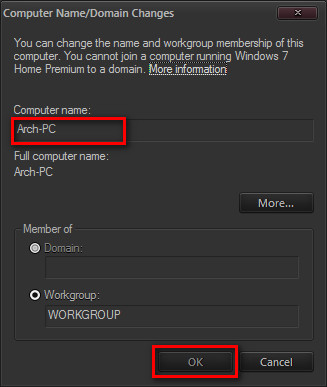New
#1
Cleaning unwanted names in Computer-name and username.
While installing windows 7 -64 bit on my pc, I assigned some stupid names to my Computer-name and usernames. like asdfsa and gheiafjk. I can change the username. But how to remove all the stupid names of pc and user from the registry? Each and every trace.. Is there any good cleaning and renaming method, I tried using Registrar registry editor, doing a find replace thing, but that messed up my system really bad. I did a system restore to bounce back. And now its ok. Just wanted to get rid of those names.


 Quote
Quote