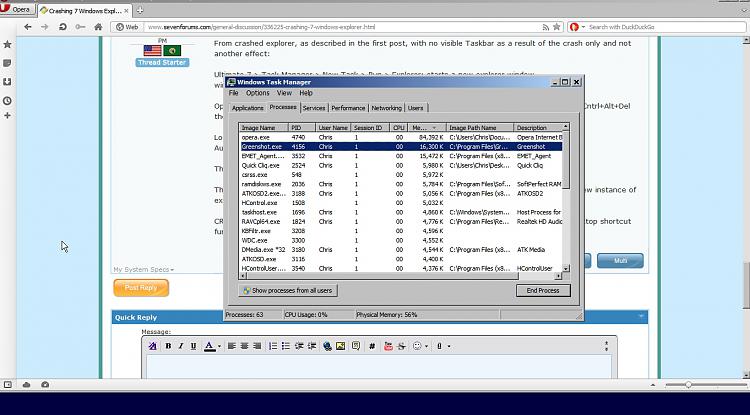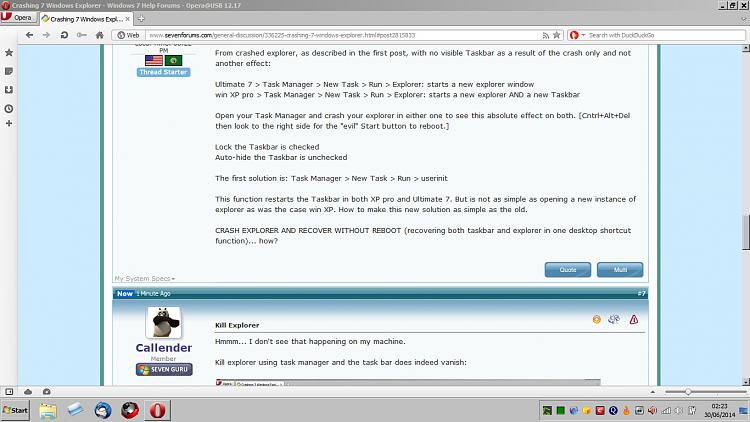New
#1
Crashing 7 Windows Explorer
Crashing 7 Windows Explorer
Much to my shock, I pulled the rip cord on my newly minted install of Ultimate 7. First ever user! Task manger > processes > explorer.exe > end process > end process TO FIND that running a new instance of explorer did not bring back the Taskbar -- as was the case with XP. Running two didn't either... explorer.exe came right back to life in processes as well as on screen but the all important Taskbar remained unobtainable until after reboot. This cannot be. I prefer registry fixes over hunting the Microsoft committee, for sport, that dictated this painfully useless edict upon us lowly users to force us into an endless chase of upgrading away from horrible options we thought surely they would have fixed in the next version.
CRASH EXPLORER AND RECOVER WITHOUT REBOOT... how?


 Quote
Quote