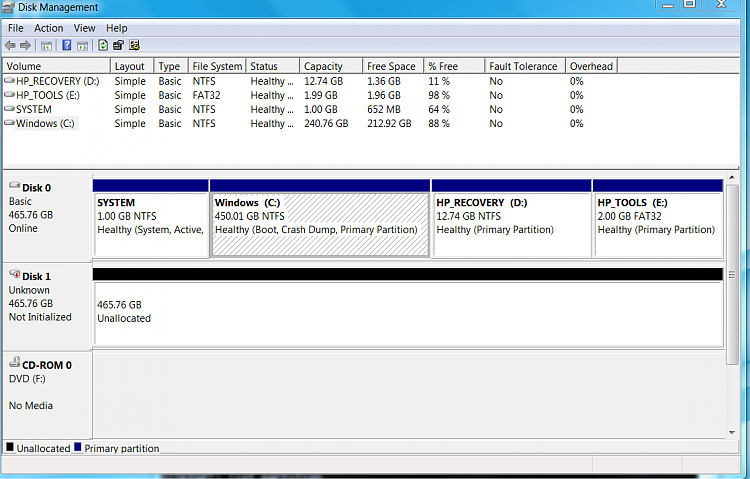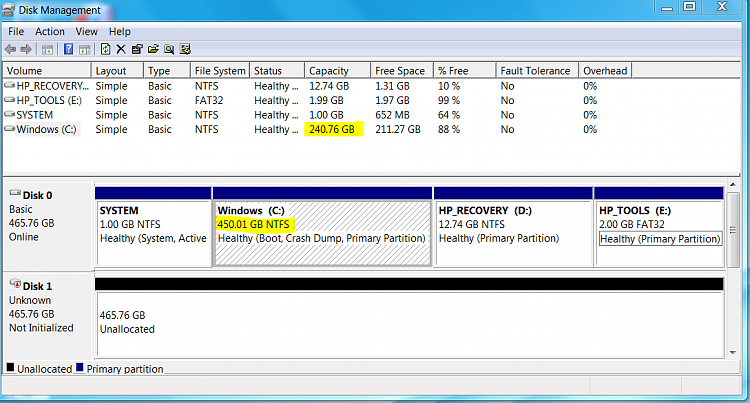New
#1
Backup, shrink, rearrange primary partitions to create extended?
My new HP Zbook 15 laptop has a 500GB HDD with four primary partitions. Partition 1 is labeled "SYSTEM". Partition 2 is the Windows C: drive. Partition 3 is HP_RECOVERY. Partition 4 is HP_TOOLS. All but the Windows partition are pretty small. The Windows C: drive is 450GB, and the NTFS volume in it was originally the same size.
I turned off hibernation, system recovery, and the page file, rebooted, then used diskmgmt.msc to shrink the C: drive. That appeared to work only partially. The disk management tool shows that the capacity of the C: volume is now 240 GB, but the primary partition that it resides in is still 450GB. It didn't shrink along with the volume.
My original thought was to use the space freed from the Windows partition to create another partition for a Linux LVM. However, since the partition didn't shrink, there wasn't any free space to utilize. I realize now that it wouldn't have worked anyway because there are already four primary partitions.
To get what I want, I think I will have to back up and delete the HP_RECOVERY and HP_TOOLS partitions (#3 and #4), then shrink the Windows partition (the volume inside it is already shrunk), then create a new partition #3 and restore the HP_RECOVERY partition, then create an extended partition #4, create a logical partition in it for HP_TOOLS, then create another logical partition in the extended partition for my LVM volume.
Does that approach sound like it will work? What can I use to back up and restore partitions #3 and #4? After I delete them, how can I get partition #2 to shrink down to the current shrunk Windows volume size?
Thanks for your help!


 Quote
Quote