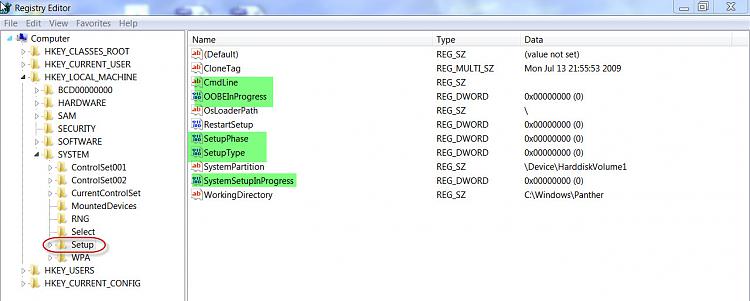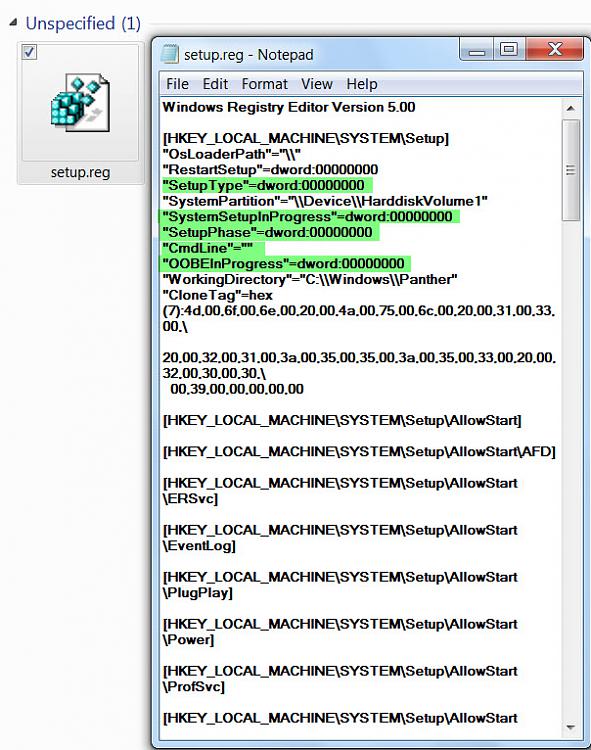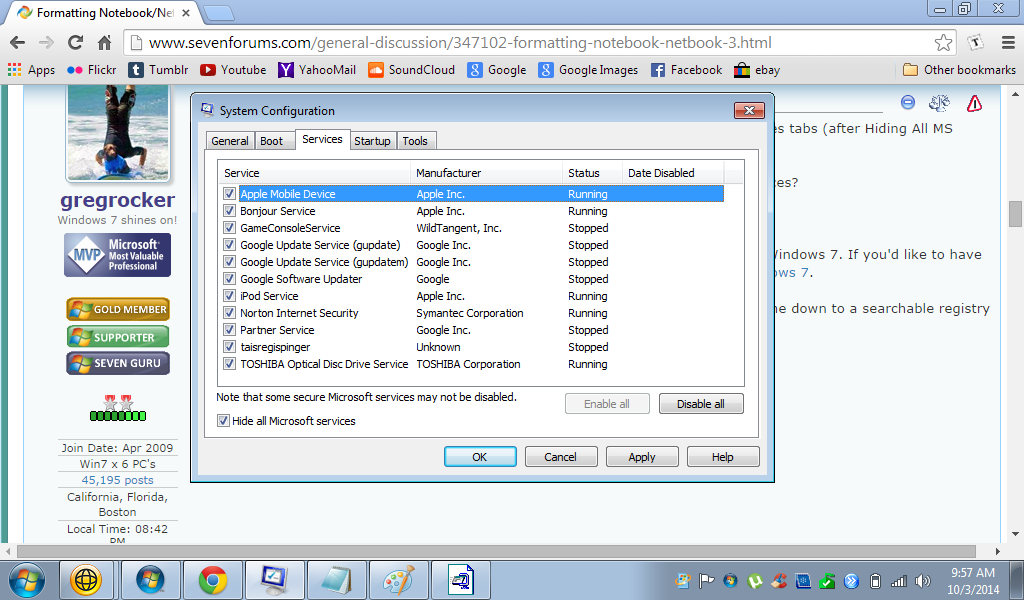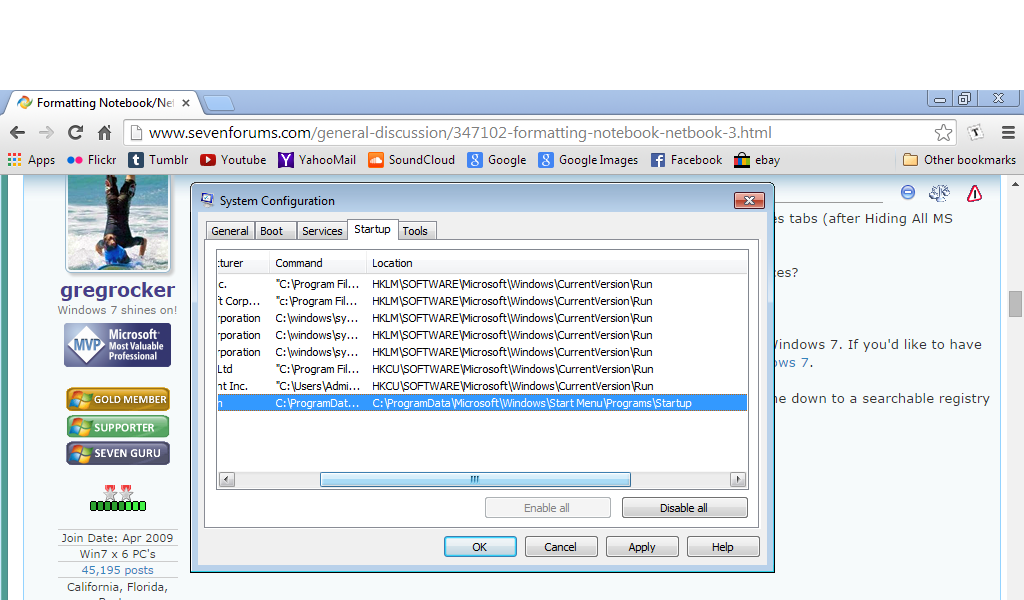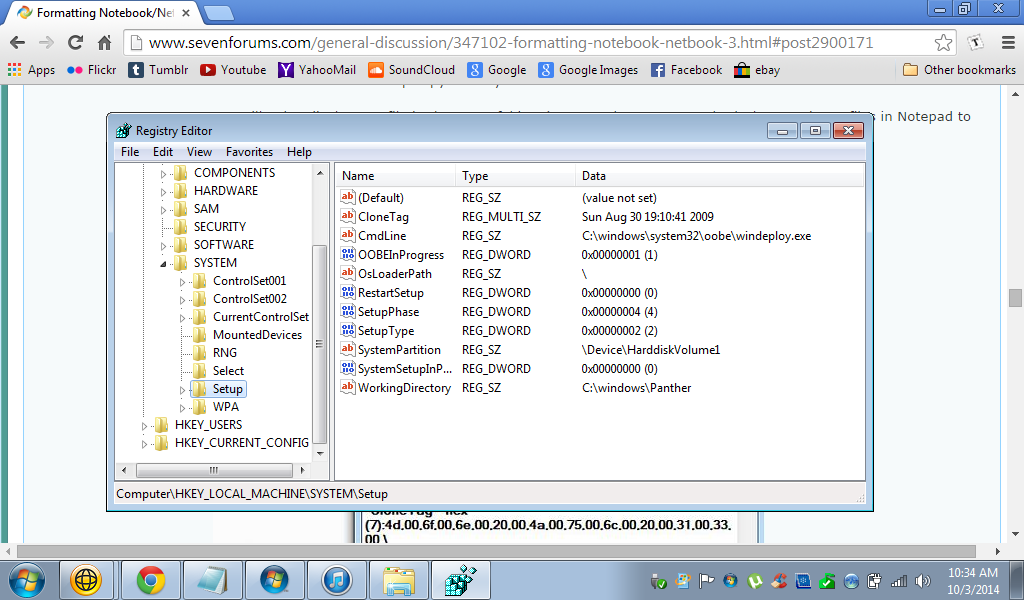OK, thatdoggonegirl, here is the worksheet for you.
As gregrocker rightly guessed you are going to tackle the registry.
Start>type regedit.exe in the search field>click on regedit.exe in the Programs list to open the Registry Editor
There HKEY_LOCAL_MACHINE\SYSTEM\Setup and you should see as in the screenshot below
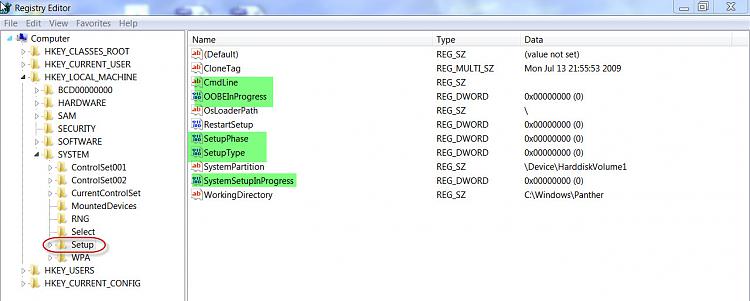
Examine the data values CmdLine should be empty OOBEInProgress should be 0x00000000 (0) Likewise SetUpPhase, SetupType and SystemSetupInProgress should be 0x00000000 (0) as in the above screenshot. Please note after 0x there are eight zeros.
Please post a screenshot.
If it is anything other than what has been indicated above, you will edit those entries to the indicated Data value.
You will adopt the following procedure:
Create two folders
setup and
setupbup on an external drive or pen drive.
In the Registry Editor, rightclick on Setup > Export. Save in
setup folder > File name
setupexport > save
Repeat rightclick on Setup > Export. Save in
setupbup folder > File name
setupexport > save
Close the registry Editor.
The second one is the backup copy which you will not touch.
You will only edit the .reg file in the setup folder. (You may however open both the saved .reg files in Notepad to confirm you have saved it right.)
Editing the saved setupexport.reg file in
setup folder:
Rightclick on the *.reg file > Edit It will open in Notepad as shown below.
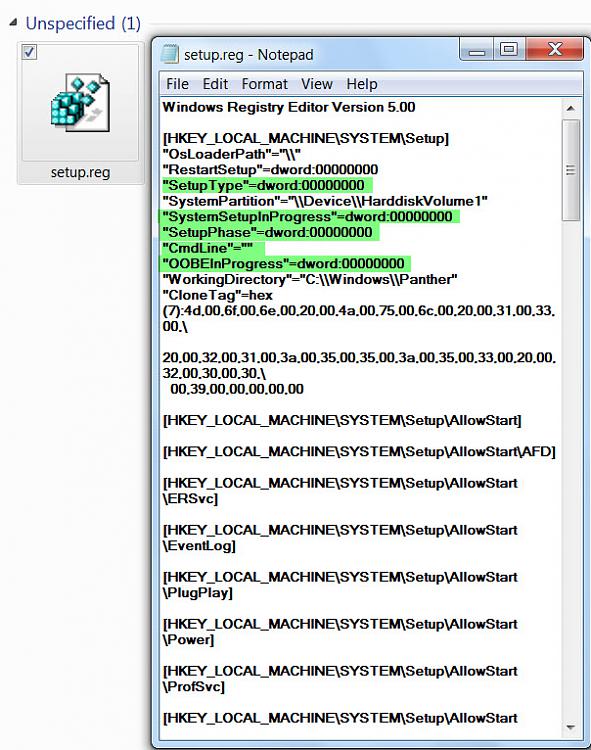
In your case the data values on the
highlighted names may be different and that is what you will edit to the ones shown in the screenshot above. Do not change the values of other names that are not highlighted..
"SetupType"=dword: delete anything other than 00000000 and type eight zeros after dword:
Repeat the same thing for
"SystemSetupInProgress"=dword: delete anything other than 00000000 and type eight zeros after dword:
"SetupPhase"=dword: delete anything other than 00000000 and type eight zeros after dword:
"OOBEInProgress"=dword: delete anything other than 00000000 and type eight zeros after dword:
"CmdLine"="" delete anything other than "" and type "" (just two consequent quotes)
After editing these should look the same as in the above screenshot.
Once you have confirmed that everything is in order click on File in the top menu bar and save.Close Notepad.
Open the setupexport.reg file in Notepad again and check the changes you have made are reflected in the reg file. Close Notepad
Right click on the .reg file > Merge.
Your registry should now reflect the changes you have made.
Open Registry Editor and check.
Close and the reboot your computer.
Problem resolved? Let us know
Though I had given you the full process, if at any point of time you have any doubts , post immediately and wait for the reply.
I have also uploaded the text file.
You may copy and paste the relevant text ( only the five mentioned herein)to your registry file opened in Notepad.
I am hitting the sack now. Will see you tom.
setup.txt
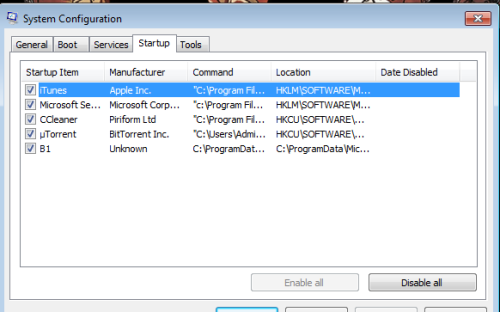

 Quote
Quote Nighty-night then. Thank you for helping me!
Nighty-night then. Thank you for helping me!