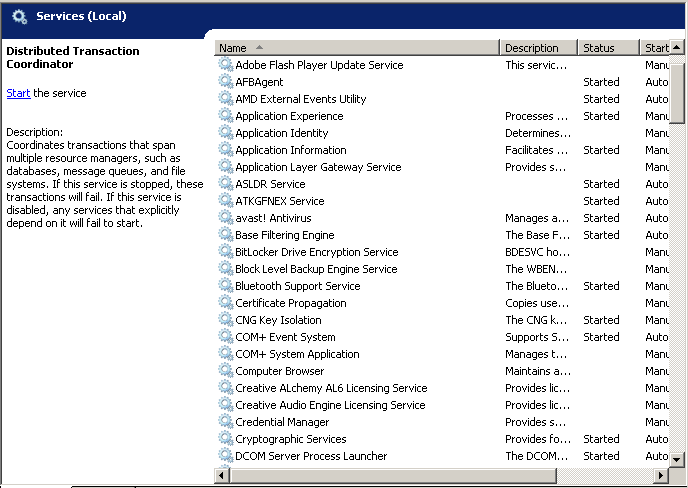New
#21
HD upgrade and added a stick of ram and now have alot of issiuse
-
-
New #22
tried stopping it and starting it tried restarting it and nothing still the same message
-
New #23
Try this "recipe" to get things working again.
Essentially you stop the Windows Update service first. Then you delete (or rename) the \Windows\SoftwareDistribution folder. Then you restart Windows Update service.
Let me know if it solves the problem or not.
-
New #24
i deleted it and no it did not work it still says the same thing
-
New #25
According to this other MS Community forum post, you might double check other Windows services as follows:
This can sometimes be the result of a possible malware attack. So update your AV package and run a full scan, the download, install, update, and run a full scan with free malwarebytes. This should hopefully prove your PC is clean, or find and remove any malware ( if there is any ).
Then try the msfixits for update - http://support.microsoft.com/fixit/?wa=wsignin1.0 search for 'update' ( no quotes ), and run the 'Fix the problem with Microsoft Windows Update that is not working' fixit.
If it still doesn't work, then check the following in services. <start> in 'search programs and folders' type "services" ( without the quotes ), click 'services' in the program results. Or, just RUN SERVICES.MSC.
Check the the following services are listed and running:
Windows Update
Remote Procedure call (RPC)
DCOM service process launcher
RPC Endpoint Mapper
Background Intelligent Transfer Service (BITS)
If any are listed and stopped, then try setting them to started ( i.e. try to start them ) and 'Automatic (Delayed start)' for BITS and Windows Update, with the other three set for 'Automatic'.
You will need to run 'services' as administrator to start the service. So right-click it in the results and 'click Run As Administrator'.
-
New #26
And there's still another related MS forum post on the same topic...
This time they suggest:
If it is still failing, attempt this next: Reset your Windows Update Components with this FixIt:
How do I reset Windows Update components?
Reboot.
Try updating.
STILL failing? We have something else to try...
Use this FixIt:
How to obtain the latest version of the Windows Update Agent
Reboot.
Register the WU components:
- Start an elevated command prompt.
- Run the following commands hitting enter after each line:
regsvr32 Jscript.dll
regsvr32 wuapi.dll
regsvr32 wuaueng.dll
Reboot.
Try updating.
If it still fails after that - repeat this part ONCE more... Reset your Windows Update Components with this FixIt:
How do I reset Windows Update components?
Reboot.
Try updating.
-
New #27
-
New #28
ok i tried entering all the things in command prompt and nothing and the other 2 fix it link said page no longer available
-
New #29
You can download Service Pack 1 yourself manually, from the MS Update Catalog site... but you must be using Internet Explorer to do that (not Firerox, Chrome, etc.).
Once on that page, enter "Windows 7 service pack 1" (without surrounding quotes) into the SEARCH area and push the search button.
NOTE: It's about a 900MB download, but if you have the time and a reasonably fast internet connection you can just let it run until it finishes. Better to get it that way than not at all.
-
New #30
Well, maybe we're getting closer. This is the missing service that is required, according to all the other information we've now seen.
This is a recipe for how to create that missing BITS service, but you need to follow the instructions carefully. Obviously you shouldn't be having to do this if your recovery disk was perfect, but clearly something's not right with your recovery disk in my opinion.
Here's a second recipe that seems to be a bit better written, although again its goal is to recreate the missing BITS service that is critical to Windows Update.
Perhaps manually downloading and installing that large SP1 file from the MS Update site is the best next step, if you can't get the BITS service operational. But without BITS, you cannot do Windows Update.
Related Discussions

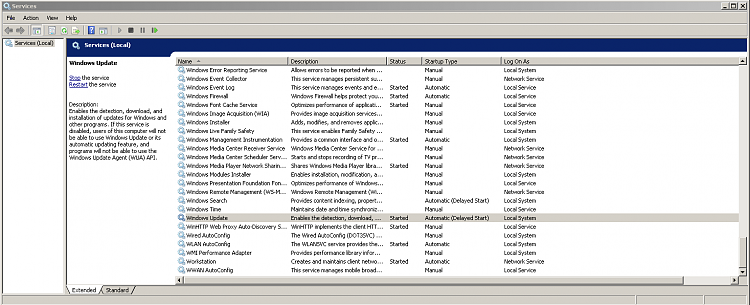

 Quote
Quote