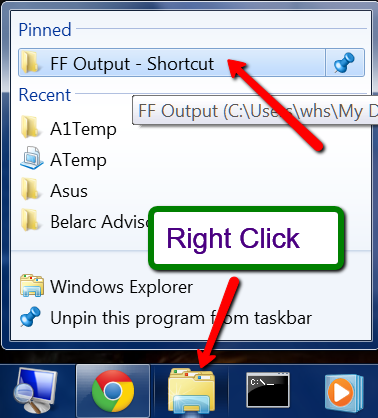New
#1
Cannot pin a folder (its shortcut) to the taskbar
I have followed the tutorial(s) here and elsewhere on pinning a folder to the taskbar in Window 7. It's straight forward enough, but if I attempt to drag and drop the folder's shortcut from the Desktop to the Taskbar I get the universal symbol for "cannot do this". Even when I right click the shortcut I am not given the option to pin it to the taskbar. Before anyone asks, I am adding "explorer" to the beginning of target path in Properties.Any help would be appreciated.


 Quote
Quote