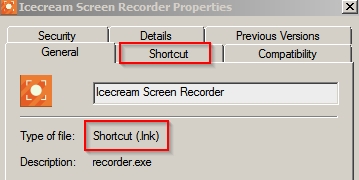New
#1
After a search and a found file, Windows says "no longer located......
I like to do a SEARCH of a drive and find files that are names like "invoices", then cut them from the search and paste them in a folder together.
BUT, windows 7 Home Premium 64bit has a problem, it finds files with that name, says they are in PATH 12345 but when you CUT/COPY and PASTE to a new Folder, you get on some files:
Could not find this item
This is no longer located in C:12345\....................
Try Again Cancel
Why does it find a file only to tell you it is not there? Something must be stored someplace telling it during the find it is located there.
Does something need to be cleared that was stored that has the file located there?
Nothing seems to "clear" that info and reboot, etc does not help this error.
Thanks


 Quote
Quote