New
#21
Can't delete or open folder that end with a dot
-
-
New #22
-
New #23
Nothing, the folder was created but nothing was placed in it.
EDIT: Sorry, the New Folder was created when I first clicked on new while in Winrar but nothing was placed in there when I changed the save location. If I hadn't expanded the new folder nothing would have been placed in there, there was no option to expand it before I clicked on it.
-
-
New #25
Unless you complete the extraction, I don't think that you will see what I'm talking about. So far, I'm not seeing any benefit to adding more folders. I'm not seeing any way to prevent WinRAR from creating folder names and file names that Windows does not like when extracting the new..RAR file that I posted earlier.
The end result of the extraction by WinRAR should be \new.\test..\test.txt.
(that is one dot after new, two dots after the folder named test and one dot after txt)
Those are three "invalid" (but desired) names.
You can add all of the new folders in front of \new. that you want. It does not seem to solve anything. Or maybe I'm doing it wrong.
They are not correct if the desired result is the exact path inside the RAR file
The 64bit version of PeaZip 5.6.0 seems to be based on 7ZIP. It changed the trailing dot(s) to underscore(s) for me.
\new_\test__\test.txt_
-
New #26
Okay the mystery is solved for me. Using Peazip 5.6.0 64bit I get
\new\test\test.txt - when using Extract or Extract Here
if using "Open As Archive"
I get shown the full paths including dots in Peazip file browser window. However any attempt to move those files into windows (desktop or anywhere else) and the additional dots get removed presumably by Explorer.
I don't see any underscores. I'm not sure why. Reseach suggests that underscores are a result of windows stripping illegal characters from file names. I cannot replicate \new_\test__\test.txt_ for some reason.
WinRAR keeps the file and folder names ending in dot but I cannot view them using Explorer and they can be force deleted.
-
Posts : 96 Microsoft Windows 7 Ultimate 64-bit 7601 Multiprocessor Free Service Pack 1 Thread StarterNew #27
For anyone that wants to test this problem in winrar..
Create two rar files
-aaa..rar
-b.rar
Select both files
Right click
Choose
Winrar > extract each archive to separate folder
https://i.imgur.com/LCpwP53.png
I have uploaded some attached files for people to test
-
New #28
Hello, I came into this thread while I was trying to find a ready solution myself. This issue with the folders can be manually fixed by using the command line console and entering this:
dir /x /ad
What this command does is list all the folders with their short and long names. You can simply check the line with the affected folder and use the short name which is displayed right before the long name and after <Dir>. Then, use this command
ren foldershortname newfoldername
That is it. There is also a similar solution. Though, I decided to automate this since I deal with this issue having to deal with plenty of files. You can use my project to fix the folders issues without any effort. It provides shell extension support. So, you can simply right click the main folder that contains the affected folder(s) then click Fix Folders Names and you are done:
https://github.com/samehb/FoldersFixer
P.S. Sorry for bumping this old thread. I only posted here because I wanted anyone googling the problem to easily find the solution.
Regards.
-
Posts : 96 Microsoft Windows 7 Ultimate 64-bit 7601 Multiprocessor Free Service Pack 1 Thread StarterNew #29
-
New #30
Hello madmax2, the fix you provided (\\?\ prefix) is what I referred to as similar solution in my post. My project allows you to mass rename all affected folders without having to deal with them one by one. It also allows you to keep the folders in case you need the files inside them. You can use it by right clicking the root folder then clicking Fix Folders Names (after running it once). That is all you need to do.
Best Wishes.
Related Discussions

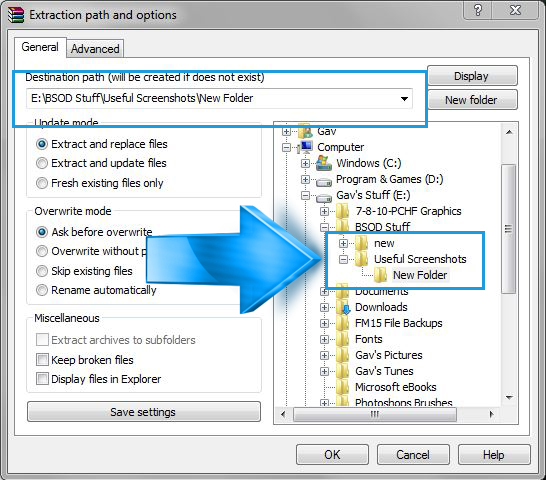

 Quote
Quote

