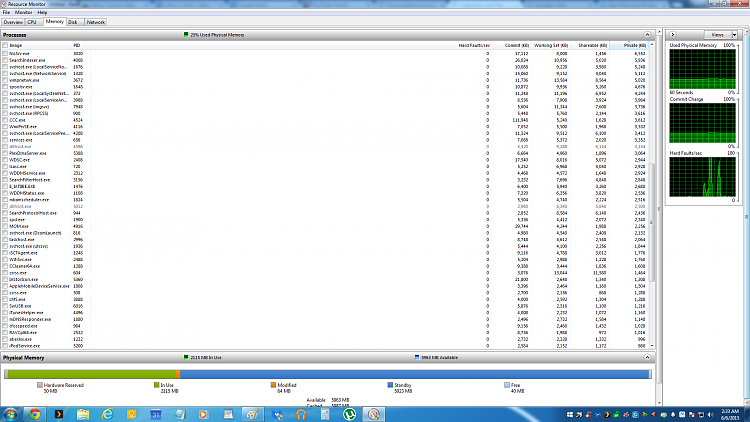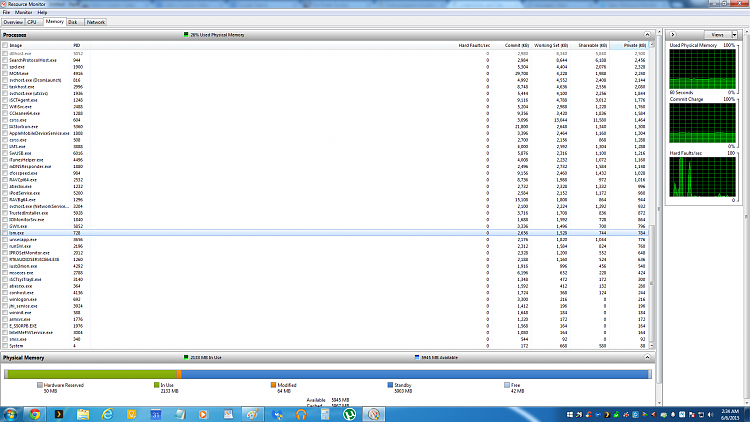New
#1
Close programs to prevent information loss popup?
A buddy of mine helped me build my first computer a few months ago, a bunch of people from PCPartPicker helped me figure out what components to get. Anyways, I'm not the best with computers, the internals and what not but I'm pretty sure my computer should be able to handle some heavy stress. I just recently I started getting this popup (attached below) which is kind of made me panic.
This time is said to close MB and then other time it would list 2-3 applications at a time. I've never had this problems before with none of my computers. I thought I got a virus as first.
Any idea if this is legit? If so what is going on? My old computer from 3-4 years ago was able to handle Chrome with 20 tabs open, Photoshop going, Word/Excel and 5 other applications opened at the same time. Never got an error like this before. I'm on Windows 7 by the way, if that matters & can post my specs if needed.
Any help would be much appreciated :)


 Quote
Quote