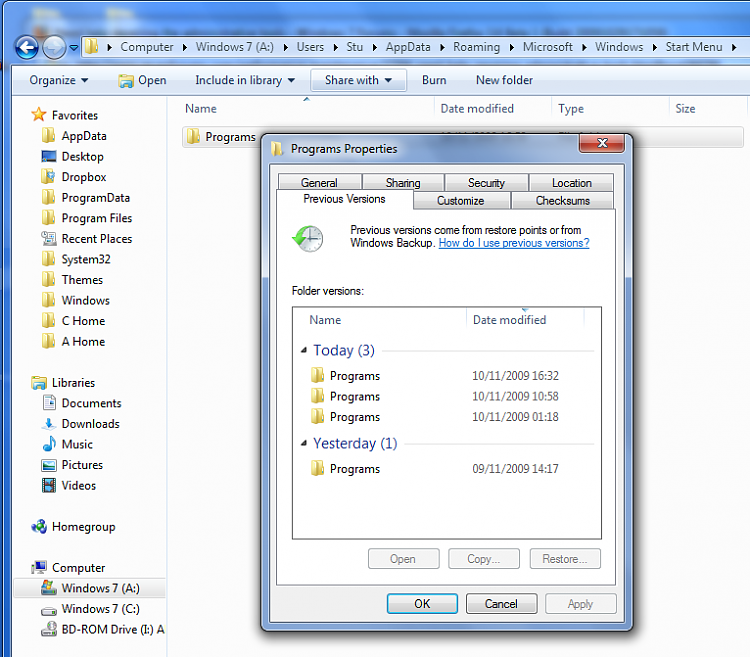New
#1
Need help repairing the administrative tools
I was messing around trying to clean up my start menu when I think I made a mistake. I wanted to get the administrative tools on the right hand side so it could be expanded, but I did not want it in the All Programs section (who knows why). Anyway, so I right clicked on the All Programs and opened All Users, then I deleted the Administrative tools. I don't know what I was thinking, but when I went back to the start menu, it no longer showed up under All Programs but was on the right side, so I thought I was all set. When I tried to expand it though, it gives a long error that basically says "Location is not available..." So I know why this happened; my question is how do I repair it? Thanks.


 Quote
Quote