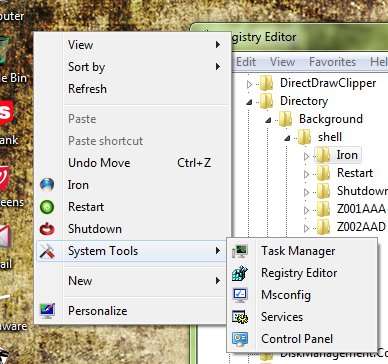New
#1
cmd in Desktop Context Menu
Had a power outage last night and had to start the computer. Right clicked the Desktop a bit ago and now it's populated with the "cmd" entry (pic).
When clicked the following appears:
Any ideas on getting rid of this?

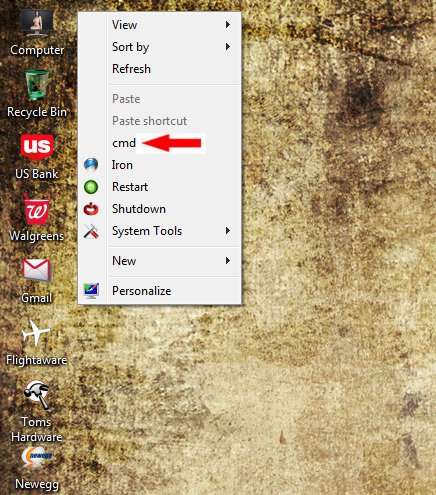
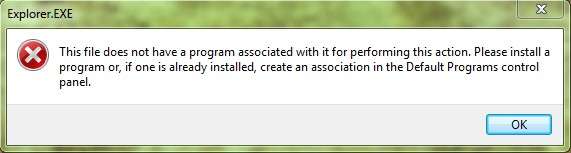

 Quote
Quote