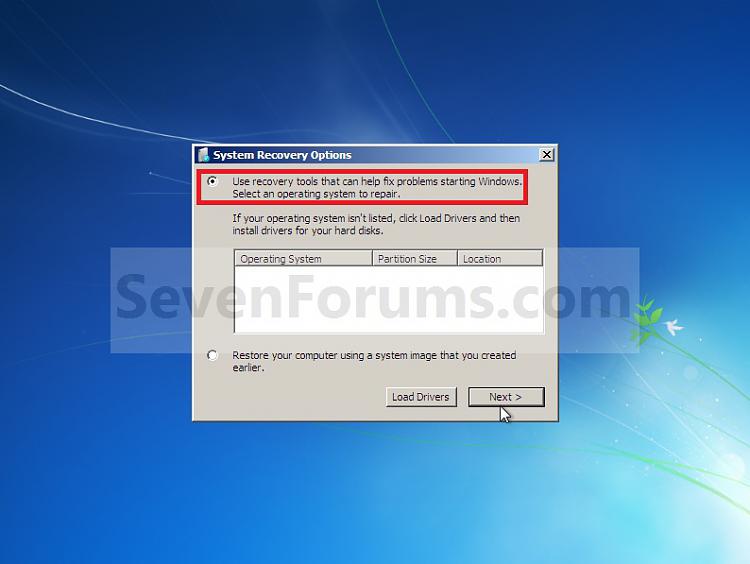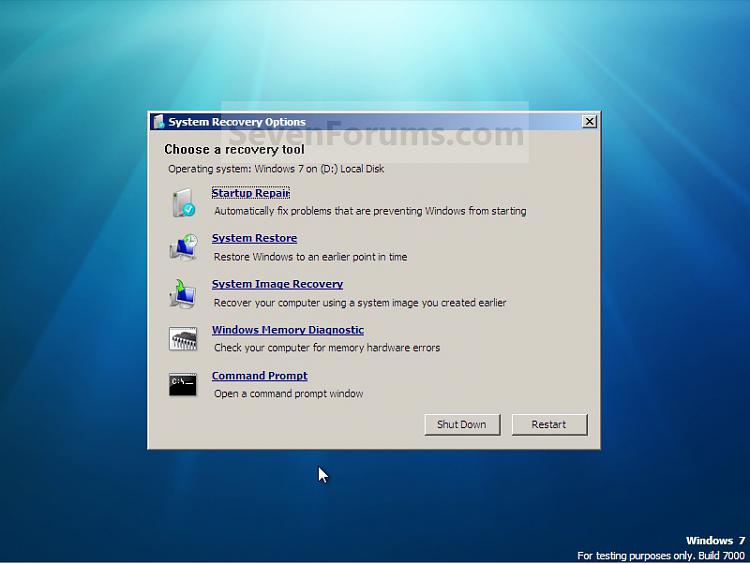New
#1
Windows 7 will not load a login screen
Hi!
This is my first post, so I'm hoping for the best.
I've searched everywhere, and I can't find an answer, so I'm really stumped.
Here's the problem:
After my Dell N5110 went into hibernation, it will not complete its start-up sequence.
It loads files, gets to a blue screen, and the mouse works, but it will not load the login screen. To restart the computer from this screen, I have to turn it off; [Ctrl]-[Alt]-[Del] does not work
The computer also does this if I press [F8] and do the any of the following options: "Repair your computer," "Safe Mode," "Safe Mode with Command Prompt," "Last know good Configuration," or "Debug Mode"
I have also tried:
Pressing [F2] and restoring the bios to its default settings,
Running my system repair disk and my system restore disk
Running "Start-up Repair" when I first turn on the machine.
All of the above result in exact same blue-screen/mouse.
I have an original Windows 7 Professional disk that I bought for my desk top. Using this I am able to get the menu for installing Windows 7, but the repair option hangs looking for a Windows 7 installation.
When I go into the Bios setup, it seems to recognize the hard drive, at least to the extent that the information displayed is accurate.
I have had no other problems with the computer up to this point, and it is 3 years old.
Thanks for your time in reading this and any help you can provide. Let me know if you need more information.
Last edited by PaladinStL; 20 Dec 2015 at 14:02. Reason: forgot several items


 Quote
Quote