New
#1
Windows Search Index not working
I've recently found, through event viewer, that Search Index is not working. I can't switch it on in services, or re-build the index. I've tried fix it several times and it just tell me the service isn't switched on. I had a disc clean a week or so ago and deleted all but the most recent restore point, so that isn't an option.
The issue seems to have started on 14 June whereby the event view is saying that it has detected corrupted data files and will attempt to rectify the problem by re-building the index.
Event viewer then says it failed to read the registry.
What should the registry entries be?
LevelBest
Last edited by LevelBest; 26 Jun 2016 at 10:31.


 Quote
Quote


 We've all ready touched on some of these.
We've all ready touched on some of these.

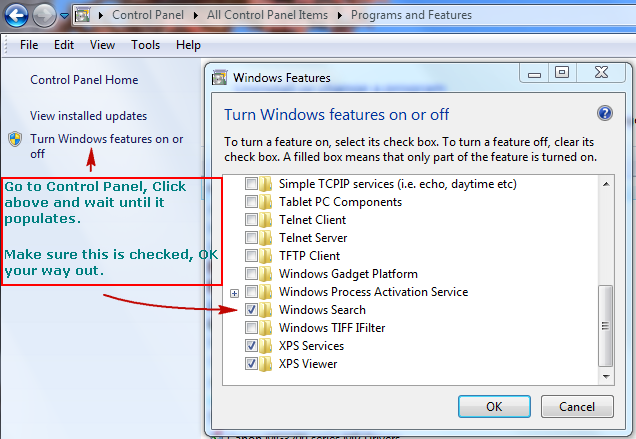

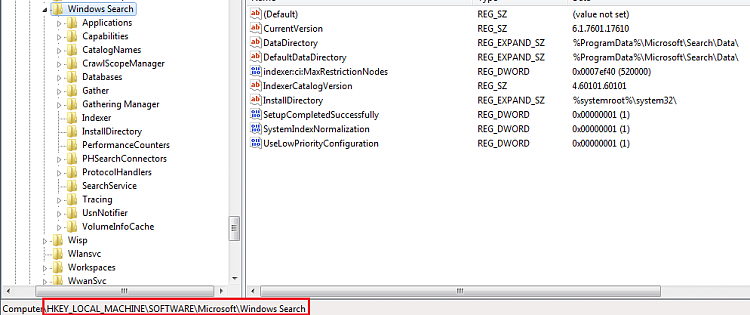
 and I don't want to do too much more tinkering until I know for sure the first problem has been solved or not. Be re-assured if it is solved, I'll let you know.
and I don't want to do too much more tinkering until I know for sure the first problem has been solved or not. Be re-assured if it is solved, I'll let you know.