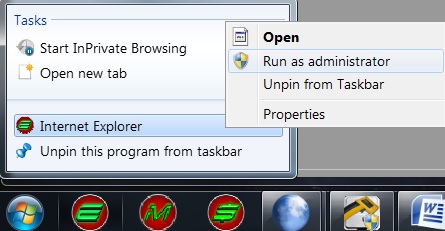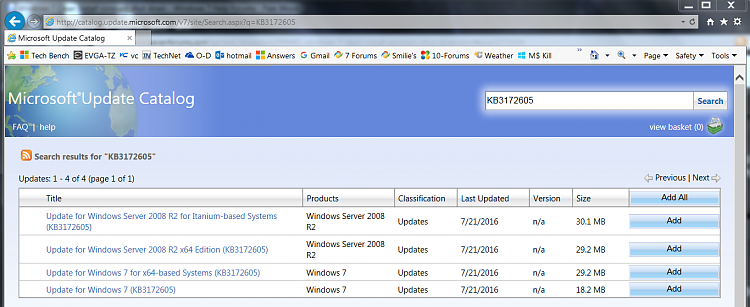New
#1
Windows 7 Clean Install constant shut down
Dear Forum,
I had an issue with my lap top and went to a physical store and advised to do a clean install.
I followed the great tutorial offered by this forum. Created a formatted disk with an .iso. I had a few issues with the product key for my product and Microsoft Help / Support gave me a link for Professional instead of Premium.So now i have Professional installed and activated. I am slowly putting the Sony drivers back on.
I know from my previous model of Sony VAIO that the CPU runs hot.
I have a cooling fan plugged into the USB2.0.
The lap top is a Sony VAIO VPCEB46FG.
Can any offer a troubleshooting program that a newbie can understand? I will post back any further details if required. Have changed the BIOS back to booting from internal and when i do a clean boot I have observed that it has F12 Network in the cornèr. Have googled and unsure whethèŕ to tŕý installinģ original drivèŕs.


 Quote
Quote