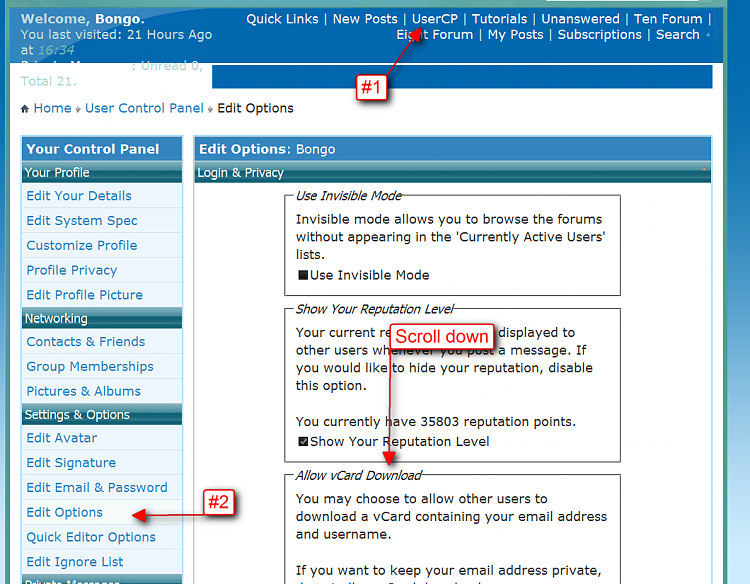New
#1
Using Win 7 metrics to make text larger in Explorer and screen
Giving the command 'metrics' at the start box will open the text and image changes one can make to
various windows within Win7.
I never seem to get this right but as an example: I go to my Networked Public Folder. I want to enlarge the text. This would be an Exploerer window if I'm not mistaken.
But the path to do this at metrics is not intuitive at all.
The screen indicates when you point to the various windows but changes do not take place where desired due to lack of a common labling between the metric optiona and the unmarked widows dispalyed at this metrics screen. XP seemed to make this a bit easier.
I just want to make the text bigger. That is the first thing I want to tackle in the thread. Having text change in email and response boxes like this will wait for another day.
Also, how do I get to my profile? I have to change my email address to you.


 Quote
Quote