New
#11
Laptop overheating- Help required
-
-
New #12
-
New #13
You're not helping us to help you.
We still don't know what laptop you have as you didn't gave us the hardware specs.
As you already installed HWinfo, what are the temperatures under load?
-
New #14
-
New #15
I've fixed the OP.
Somehow the link got screwed up (double pasted?).
http://www.insidemylaptop.com/disass...e-e430-laptop/
The link was only for attribution.
-
New #16
Sorry For the late delay as i was busy in my personal matter. But honestly i want you to help me that why i came in this forum. So my hardware specs are;
My computer processor is i5-7200 with 6GB RAM and graphics card GTX 750 Ti. when i installed HWinfo it showed me various readings. one pic is as below tell me where is temp reading. and is it normal CPU temperature?
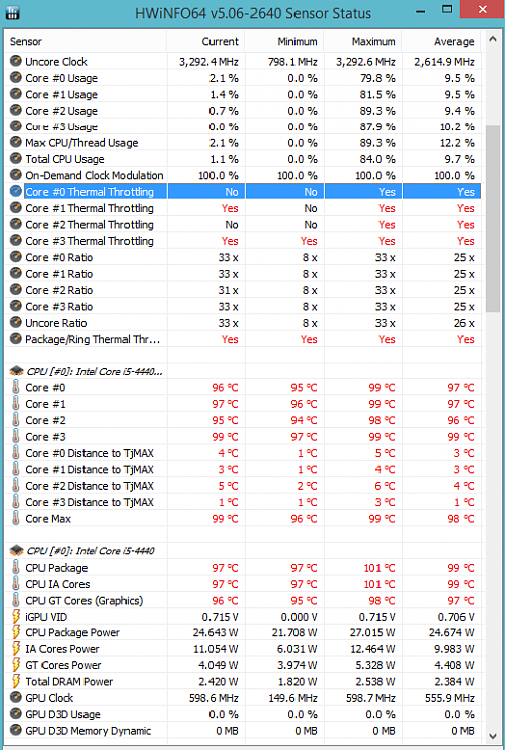
I don't have enough knowledge about computers so if you can tell me what is going on with my laptop?
-
New #17
Last edited by kujvi; 14 Mar 2018 at 03:30.
-
New #18
If these temps are accurate (and I have no reason to doubt them), your CPU is literally burning up.
Have you overclocked your computer? Or is it possible that someone else overclocked it? If so, maybe that is causing the overheating. The reason I ask is because your clock is maxed out.
Or maybe there is a program running in the background which is overworking your CPU. To see if this is the case, shut the computer down for about an hour (to let it cool down), then restart the computer in Safe Mode, or Safe Mode with Networking. Run it for a while, then check the temperatures again. If they are a lot lower, then it is possible that there is a program running in the background when you are in Normal mode which is literally working your CPU to death. Most of these "background" programs don't run in Safe Mode, so if the overheating problem doesn't occur while you are in Safe Mode, it is probably being caused by a misbehaving program.
Another thing to check: perhaps your computer is full of dust. I don't think this is the case, because only your CPU is overheating; other things would also be hot if the computer was full of dust. But it would be good to check for dust. BE VERY CAREFUL WHEN OPENING THE COMPUTER. IT IS VERY EASY TO DAMAGE OR BREAK A TINY, BUT ESSENTIAL, COMPONENT. In fact, if you aren't sure that you can safely take the computer apart without damaging it, don't try it.
If you decide to take the computer apart to get rid of the dust, you could change the thermal compound which adheses the heat sink to the CPU. If someone has ever repaired your laptop, but didn't know about thermal compound, he may have cleaned off the old thermal compound but didn't put any new thermal compound. (This is not likely, but it is possible.) If there is no thermal compound, your CPU will run extremely hot, because the heat sink can't remove the heat very well. If I were repairing your laptop, and I couldn't find any other cause for the extreme heat, I would check to see if there was thermal compound holding the heat sink to the CPU. And I would install a high-quality thermal compound, such as Arctic Silver 5 -- https://www.amazon.com/Arctic-Silver...70_&dpSrc=srch.
-
New #19
Fist of all, your CPU (as shown in HWinfo) isn't a i5 7200. Intel Coreâ„¢ i5-7200U Processor (3M Cache, up to 3.10 GHz) Product Specifications
It's a i5 4440. And it isn't a Laptop CPU. It is a desktop CPU. Intel Coreâ„¢ i5-4440 Processor (6M Cache, up to 3.30 GHz) Product Specifications
i5-7200U - 2 cores - 3.1GHz turbo - TDP 15W - 7º generation
i5 4440 - 4 cores - 3.3GHz turbo - TDP 84W - 4º generation
Something is VERY, VERY wrong.
As MSJimp said, you're frying your CPU.
A i5-4440 has 4 cores and a max power of 84W.
Your CPU with only 27W has reached a temp of 99ºC. It should never go higher than 80ºC.
And Thermal throttling (lowering clock to protect CPU) is always acting.
So you must tell us the truth story of your computer.
Is it a laptop or a desktop?
If it's a laptop, how it has a desktop CPU?
-
Related Discussions


 Quote
Quote