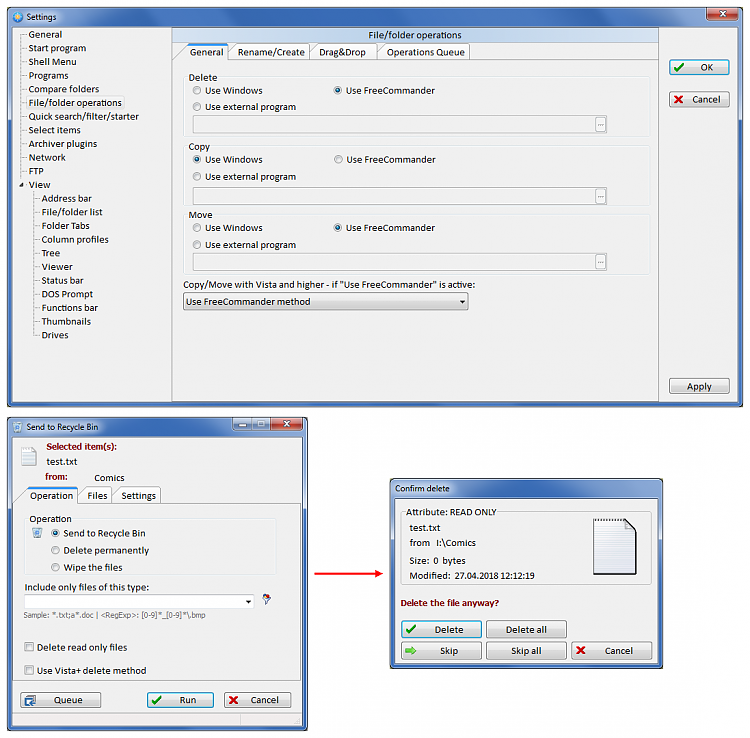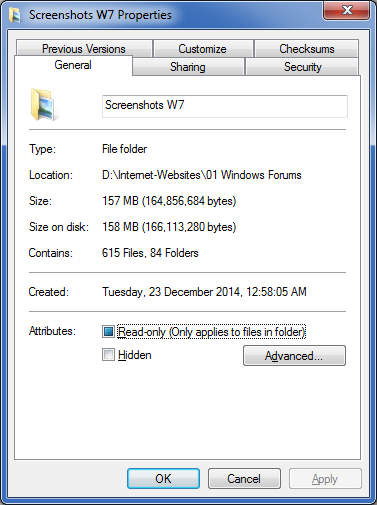New
#1
Question about read-only attribute
I don't use the recycle bin, but have set the read-only attribute for a few of my files, hoping to protect them from accidental deletion. Windows 7 always allows me to delete them anyway, whereas trying that from the command prompt results in the "access denied" message, which is what I'd expect. Can anyone explain this inconsistency, and is there any way to force Windows 7 to respect the read-only attribute (for all files with that attribute, not just particular ones)?


 Quote
Quote times, it used to have some more relevance, and most uses right now are likely leftovers from migrations from DOS programs (like cmd.exe inherited it from command.com). Nowadays, it could as well disappear and nothing would change.
times, it used to have some more relevance, and most uses right now are likely leftovers from migrations from DOS programs (like cmd.exe inherited it from command.com). Nowadays, it could as well disappear and nothing would change.