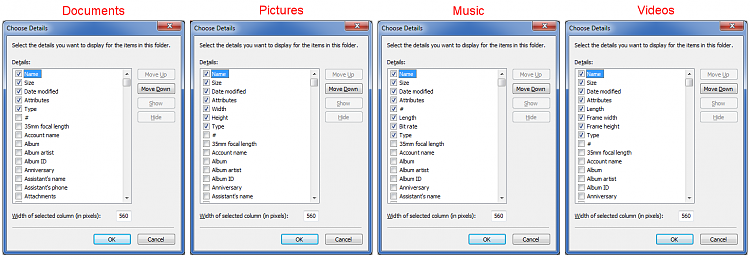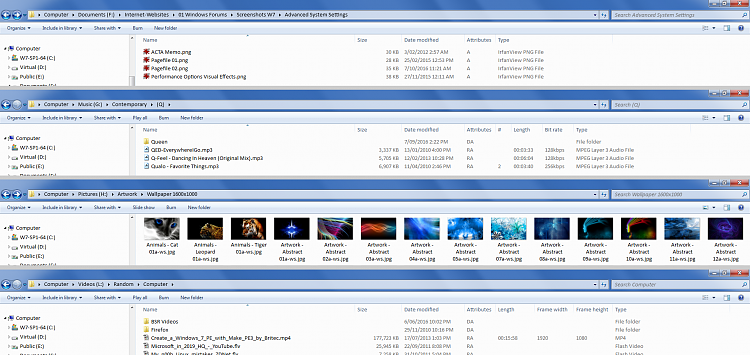New
#1
How to enable thumbnails in only 1 folder
Is it possible to enable thumbnail view in only a single folder, and display only icon view in all the other folders, in Explorer? If I enable thumbnail view, it brings Explorer file tree navigation to a standstill. But I have 1 folder I would like to see thumbnails in. Can I do this somehow?
Please excuse if this is covered already, I looked at dozens of posts about thumbnails and couldn't find the answer I seek.


 Quote
Quote