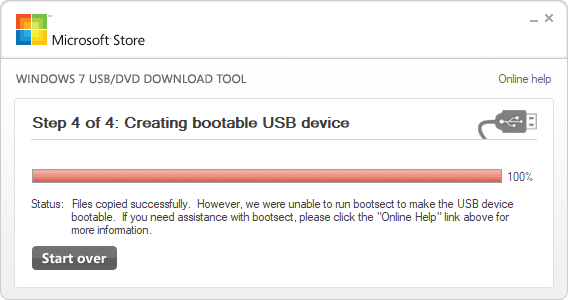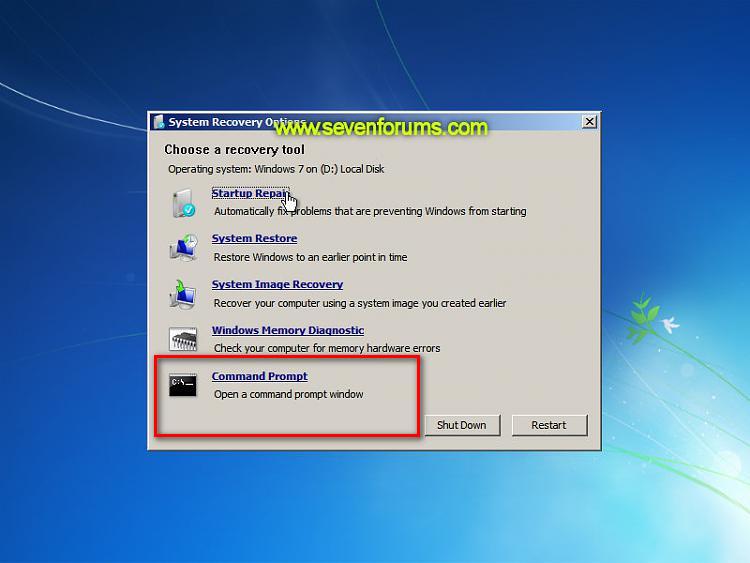New
#71
Windows 7 not starting at all
-
-
New #72
-
New #73
Answering my own question from post #71, it looks like adding the driver folders from those zip files to bootx64 and installx64 works fine. I am running the updater now and it is telling me that it is "Installing 29 of 29 - C:\Users\spiff\Downloads\7UPDATERv6\DRIVERS\Bootx64\VIA USB\xhcdrv.inf: The driver package was successfully installed." (And 28 similar messages.)
-
New #74
should my C:\Users\spiff\Downloads\7UPDATERv6\Drivers\Bootx64 folder look like it does below?
Yes. It seems you already figured that out.
C:\Users\spiff\Downloads\7UPDATERv6\Drivers\Bootx64 is quite a long path.Shouldn't be a problem in your case, but some people have ridiculously long usernames with spaces, etc.
Tip for the future - when doing this kind of thing, I normally keep it short e.g by extracting the 7updaterv6.zip directly to the root of the drive, so the path is like this:
C:\7UPDATERv6
-
New #75
Okay, recreated the install distro USB two ways. Both came after creating the distro files as above.
First, I used SIW2's CreateIso.cmd tool to create an ISO. Then I used Rufus to burn the ISO to the USB key. Rufus would not let me burn the created ISO as FAT32 with the partition scheme set to "MBR partition scheme for BIOS or UEFI-CSM" (as opposed to the other choices "MBR partition scheme for EUFI" and "GPT partition scheme for EUFI").
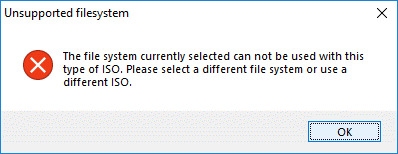
Since I was looking for a non-UEFI option, the one I chose was the only one that seemed applicable. That was "MBR partition scheme for BIOS or UEFI-CSM" and NTFS. Maybe there is a combination that I didn't consider. I didn't expect this to end up working, since Megahertz07 has said I will need FAT32. But, I tried, since the ISO that the tool created didn't seem to work with FAT32. It didn't (see below).
Second, I just formatted the USB stick as FAT32 and copied the distro files to it (not the ISO, the files, as shown below).
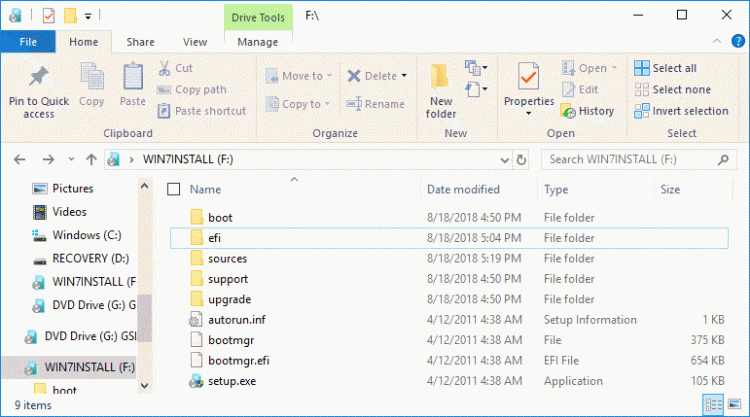
In both cases, I was able to boot the USB from BIOS (non-UEFI) and I got to the screen where I can choose "Repair your PC". In both cases, it failed with the incompatible error "This version of System Recovery Options is not compatible with the version of Windows you are trying to repair. Try using a recovery disc that is compatible with this version of Windows."
Is there a definitive way for me to check whether my M.2 SSD is low formatted as legacy - MBR or UEFI - GPT? I'd like to nail that down for certain. I do not have another PC that I can pop the drive into.
-
New #76
If you just copied the files to the FAT32 USB disk, it booted as UEFI, NOT Legacy-MBR.
Fat32 is mandatory for UEFI, not MBR.
As I wrote before, I'm 99.9% sure your 960 M.2 drive is Legacy-MBR
Did you tried the MS toll to create the USB?
https://www.microsoft.com/en-us/down....aspx?id=56485
-
New #77
Instead of running startup repair, open command prompt.Is there a definitive way for me to check whether my M.2 SSD is low formatted as legacy - MBR or UEFI - GPT?
Type diskpart (then press enter)
In a few seconds the diskpart prompt appears
Diskpart>
Type
Diskpart>lis dis (then press enter)
There will appear a list. See is there is a star in the GPT column.
to exit diskpart, type exi
-
New #78
-
New #79
SIW2, the PC isn't booting at the moment, except from the install USB stick. Is there a way to boot to the command prompt so that I can use diskpart?
-
Related Discussions

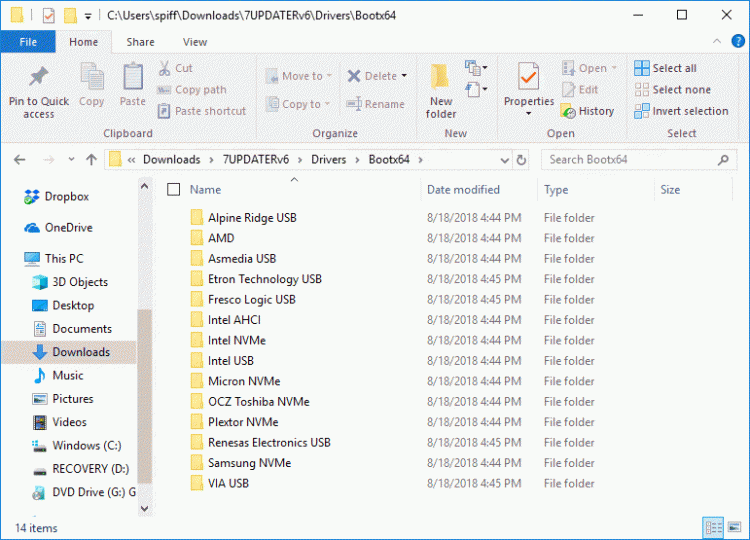

 Quote
Quote