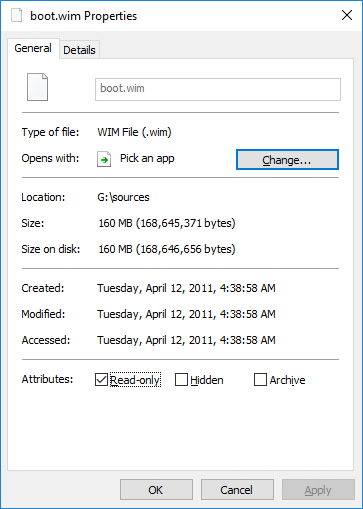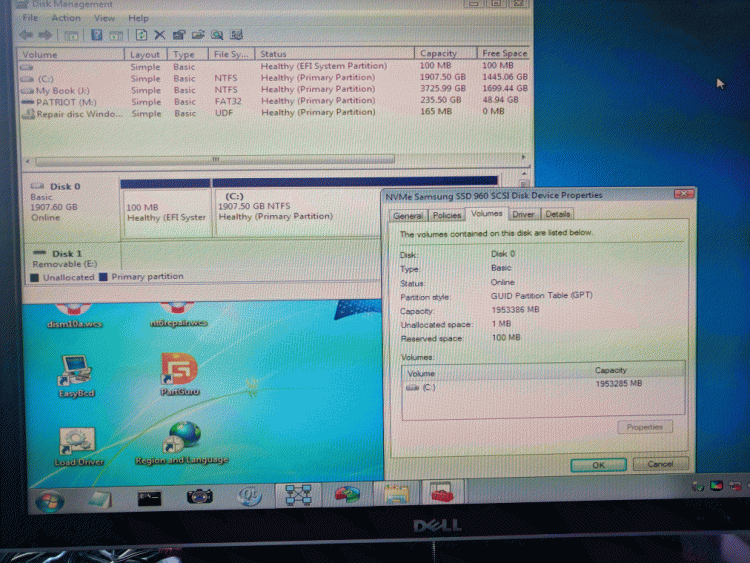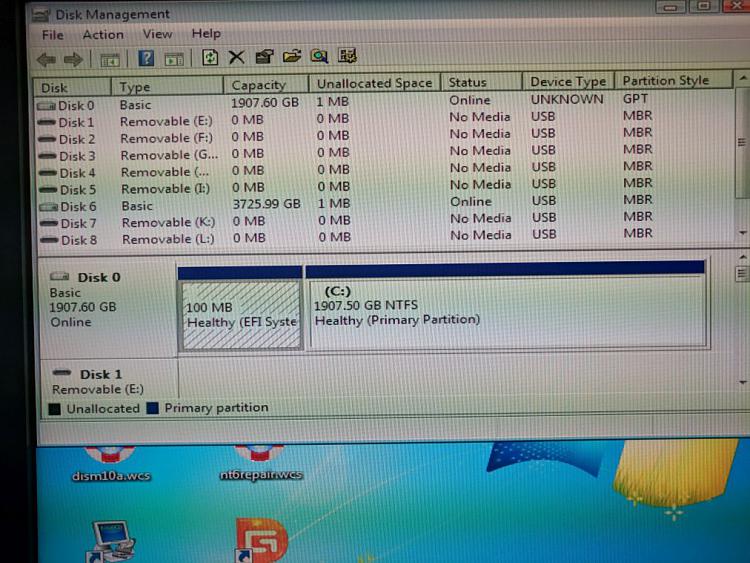New
#81
SIW2, when I boot the installation USB stick, it takes me to the Install now screen.
None of those options (that I can see) take me to the screen you have shown. Choosing "Repair your computer" brings up the compatibility error message and then back to the screen shown. If I close the window (with the upper-right X), the system reboots.
How do I get to the options you posted from the installation USB? They look like the options from teh Startup Repair menu. Can I create a startup repair disk that incorporates the drivers that are now on the Installation USB stick? Or, is there some way to boot the installation USB stick into startup repair mode?

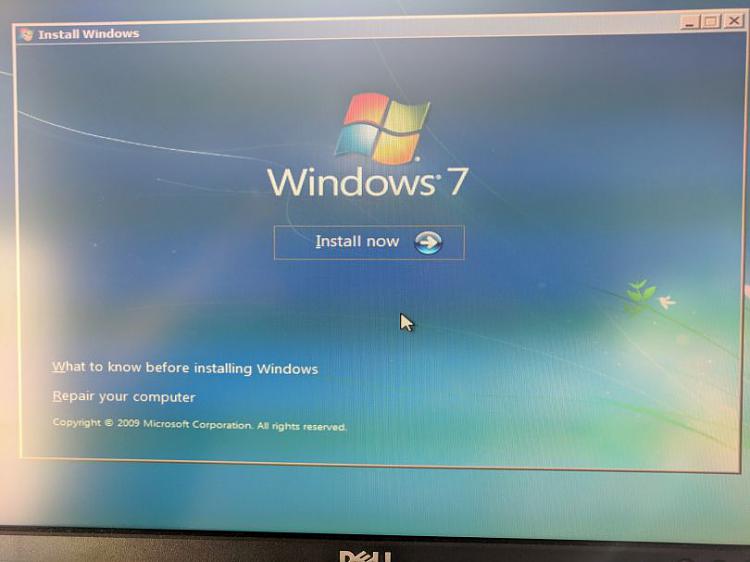

 Quote
Quote