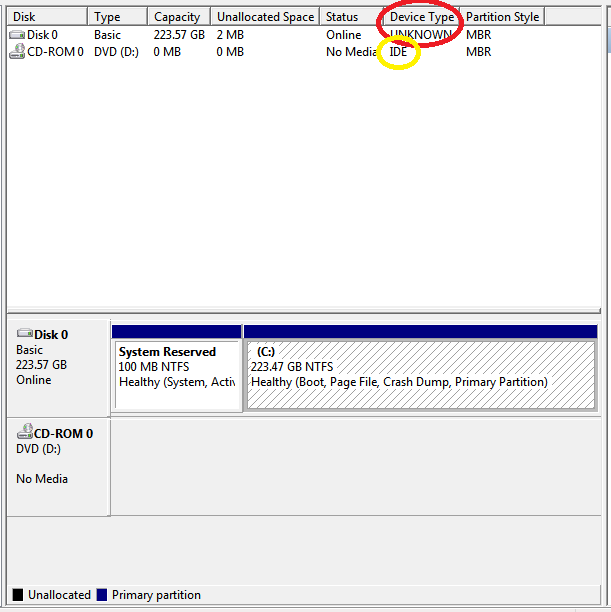New
#21
A SSD works the same way a HDD does. The only difference would be the TRIM Trim (computing - Wikipedia)
- When you clone a HDD to a SSD the SSD will work as a HDD and it may have to adjust some settings. But it should work without any issues.
- With a clean install, deleting all partitions, you start from scratch and there is no explanations to not work.
When you say that, from Win 7 installation disk, it boots normally, I can only think of a bad MBR on the SSD.
You said that it was working fine on a desktop. On the desktop, was it the only drive? Was it low formatted as Legacy-MBR or UEFI-GPT?
Please download Crystal disk
You don't need to install. Just run it.


 Quote
Quote