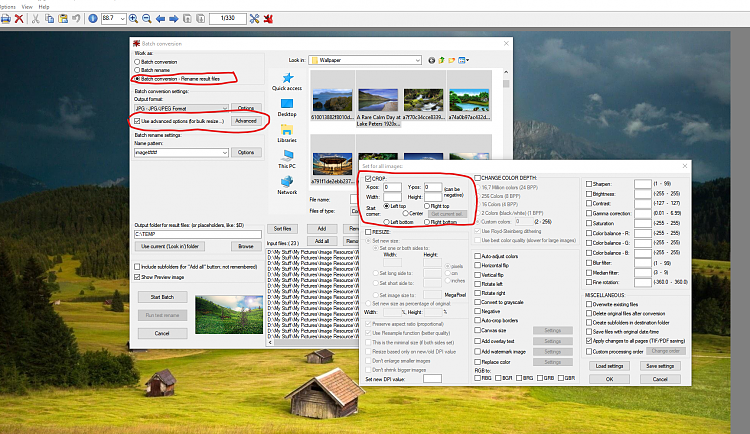New
#1
How can I take screenshots of a certain area?
Hey guys! Simple question.
So I need to take multiple screenshots of the screen, but only in a certain area.
I am aware that I can use the snipping tool or take a screenshot then edit it in Paint, but it's tedious work and is just plain inefficient when I need to take multiple screenshots of the same area.
Is there a way to add a shortcut (or install a program) that takes screenshots of a certain, PRE-selected area in just one click? I don't even mind if I need to paste it into Paint, I just need the screenshots.
Thank you!


 Quote
Quote