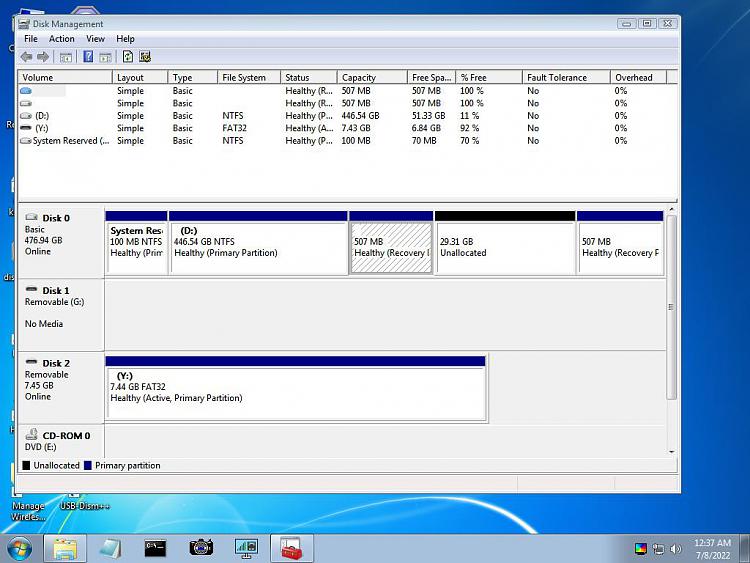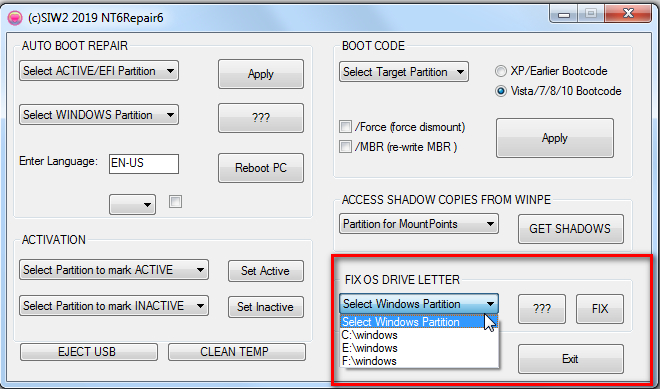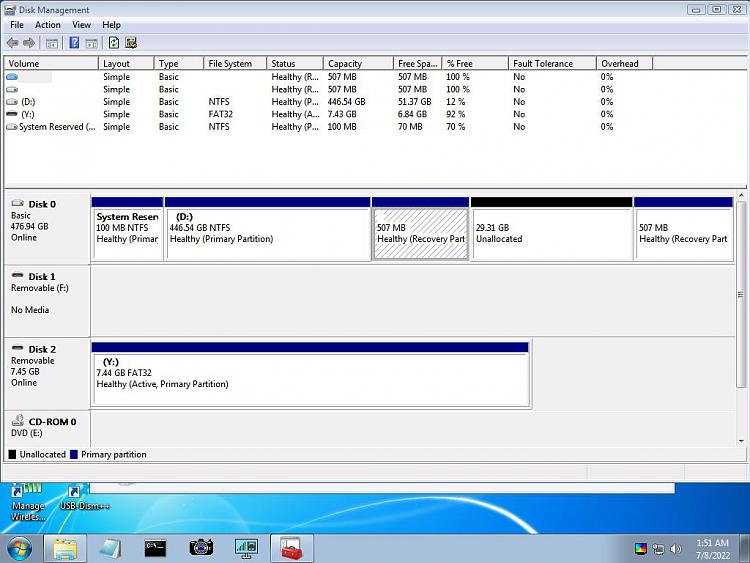New
#1
Help, Cloned drive not booting!!
Hi guys (and gals), I wonder if anybody could help me. I am running Windows 7 Pro. I cloned the drive yesterday with Macrium Reflect. The cloned drive wouldn't boot up (even though it appeared to be an exact copy), but my original would. I tried cloning the drive again and now neither of them will boot up! I have tried to repair them using a Windows 7 Pro disc, but it says that it's not compatible with this verion of Windows? I have put the drive in a caddy on my laptop and run FixMBR and Fixboot, but neither of the drives will still boot up. I have a lot of valuable stuff on the drive (which appears to still be there) so don't want to format it. I just need it to boot up! Any advice appreciated.
Thanks
Dave


 Quote
Quote