New
#1
Moving entire Documents to another PC
I have two PCs running W7 Pro with one as my main computer that is always kept up to date and the second PC is kept as a backup unit ready to boot up if something drastic happens to the main one. The backup PC had been out of action temporarily while I redecorated the office space and needed a lot of updating when I finally got around to setting it up again. I waded through the software and security updates without issue. I foresaw a lot of time consuming work getting the Documents up to date so thought I had a shortcut. I copied the entire Documents folder onto a USB stick and then plugged it into the backup computer after deleting the old Documents folder. I can't manage to offload the USB stick anywhere on the second PC. I can't even read what's on it via the drive listing in "Computer". Any idea how to go about getting my current Documents into the empty backup PC?
I also have nothing in place as a backup for the main computer. I have read loads of recommendations of different ways to do it, including so-called automatic ways using software. I just don't understand most of the terms and language used to describe the process. Any links to plain language instructions on how to do it would be most welcome.
Thanks in advance.


 Quote
Quote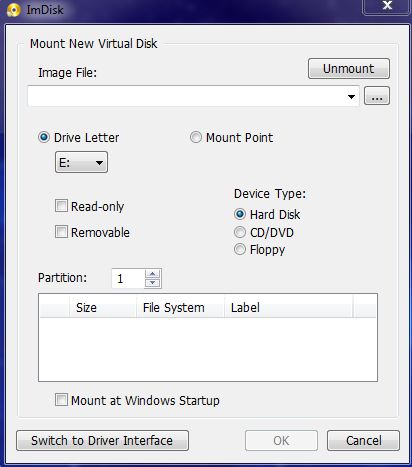
 ).
).