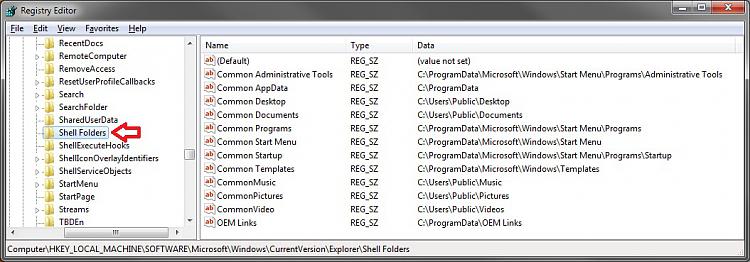New
#1
how to recreate Public Folder?
I wanted to move the Public Folder from C:\Users to D:\, so I simply copied the folder, delete the original, and created a symbolic link (with -mklink-). A little knowledge was a dangerous thing - apparently I should have used -robocopy- to ensure the copy of Public had the correct characteristics. So, is there a way to fix D:\Public so that it has the correct permissions of a "Public" folder? If not, is there a way to recreate the original C:\Users\Public? I am not concerned about any data in this folder, as there was (so far) none there.
Apologies if this has been addressed here before, I tried searching the forums but with no luck. Thanks.


 Quote
Quote