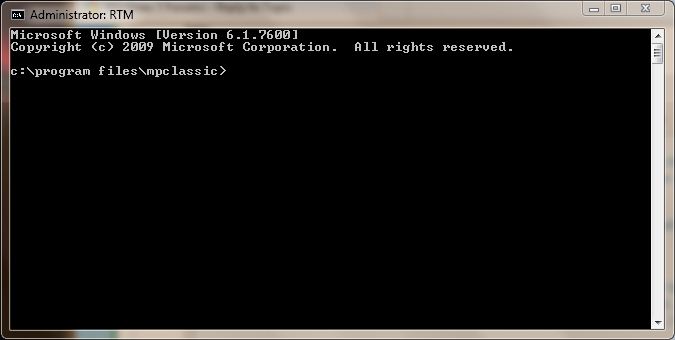New
#1
How to run .bat file in Windows 7?
I was hoping someone could assist me with running a .bat file on Windows 7.
Previously, in WinXP I would run a .bat file from launchy to add a task to my remember the milk account. The .bat file was stored under C:\Program Files\Launchy\Utilities\Launchy Batch Plug-ins.
The problem is that the cmd window will pop up and disappear but nothing gets added to the rtm account.
Here is what I have tried:
1) Since ProgramFiles is a 'protected directory' I have moved the .bat file to the D drive. same problem
2) Tried to set the .bat file or the launchy.exe file to Run As Admin. .bat file is greyed out and launchy still gets the same problem
3) turned off windows defender service, same problem
Does anyone have any other ideas? Thanks for the help.


 Quote
Quote