New
#1
Missing existing partition
Hi
I have a 250Gb HDD that is partitioned into two parts. I run W7 32bit. I have alwyas had the second partition as D drive and the first partition containing my boot as C drive. I recently added an external hdd and this is shown as E drive - my DVD is set as G drive.
When I go into EXplorer, Disk Mgt I cannot see the D drive partition and the C drive shows as only 123.xxGb - see attachment. I have tried allocating different drive letters, BIOS is up to date. Tried some partitioning software but the system ony allows them to scan C drive (123.xxGb).
If I unplug the external hdd and re-start the system the external hdd still shows.
I am yet to try a 6kg hammer but it's getting to that point - I'm missing something simple here I hope - please help!


 Quote
Quote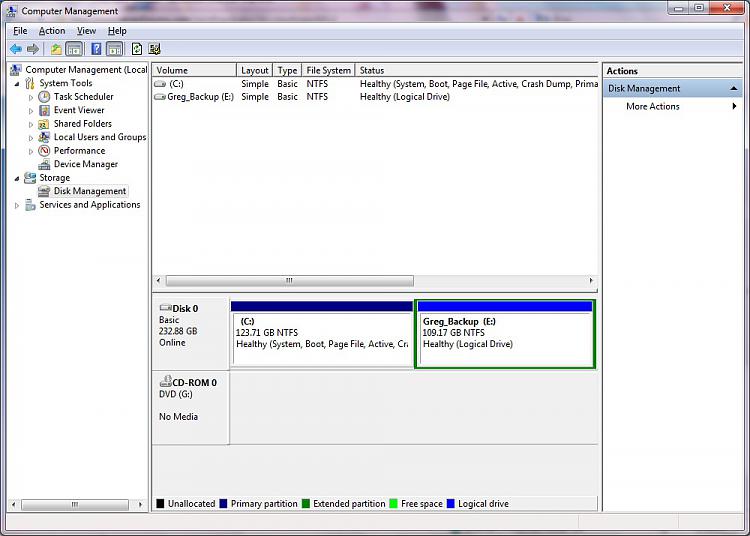
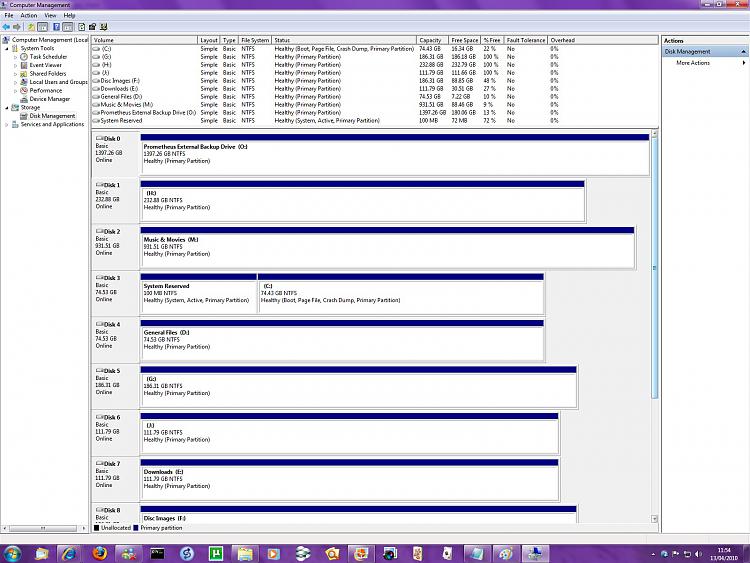
 .
.