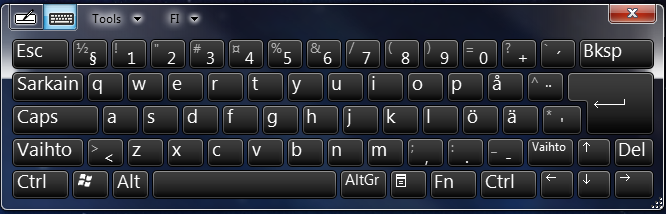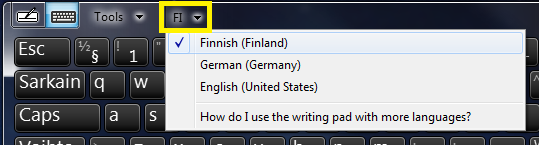Hello Zal, welcome to the Seven Forums.
If you want to use two keyboard layouts and switch between them when needed, the post above gives you a perfect answer.
If you want to use two layouts simultaneously, one layout in on-screen keyboard and another from normal keyboard, it's not possible. On-screen keyboard is always using the current keyboard layout. I'm normally using a Finnish layout, so my on-screen keyboard is also using that layout:
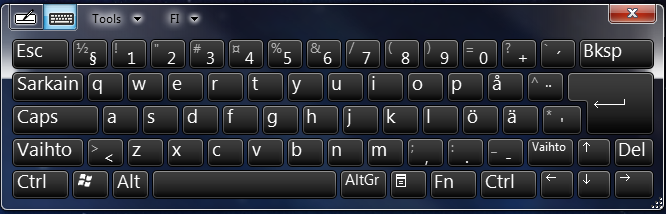
As soon as I open the language bar and change the layout, for instance to German which I also use quite often, the on-screen layout is also changed:

Also if you change the input language from on-screen keyboards menu, it's changed in the language bar. Those two selections are always the same.
Did you know the Windows input language selection for each application is remembered as long as the application is not closed? An example: if you need sometimes type in Russian but normally in English, you could set input language to English in your main word processor (Word, OpenOffice etc.) and Russian as input language in WordPad. Now every time you open WordPad, the input language (i.e. keyboard layout) is automatically switched to Russian. When you go back to that other word processor, the input language is once again changed. Annoying thing with this is, that input language selection is reverted to default always when application is closed.
A clumsier but working solution would be to use for instance XP Mode virtual machine and set its input language to another language, then switch to XP Mode whenever you want to use that language for input.
However, my recommendation is to accept two additional mouse clicks and
change the input language when needed, from language bar or from on-screen keyboards menu.
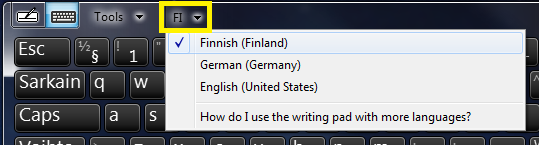
Kari


 Quote
Quote