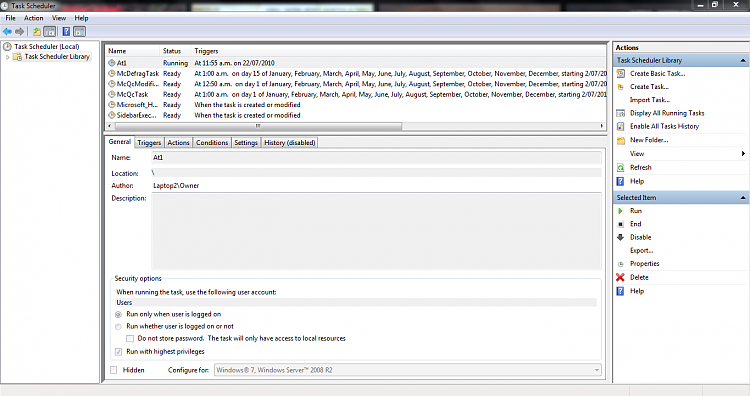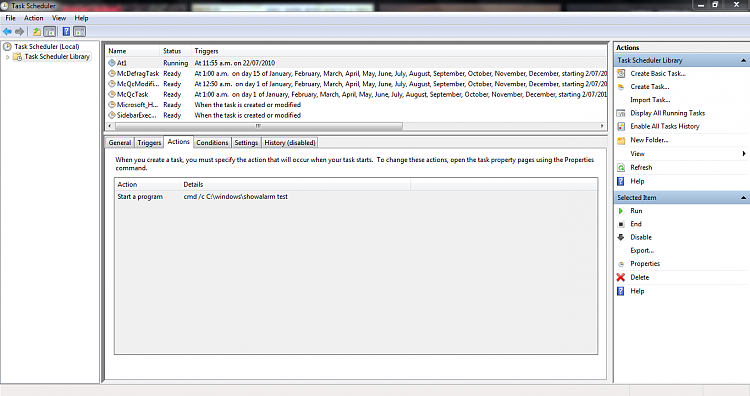New
#11
Hi Greg S, I'm so stoked you got it to work! Unfortunately it's still not working for me. Can you confirm I have the code correct:
setalarm.bat:
@ECHO OFF
SETLOCAL
SET _t=%1
SET _d=%2 %3 %4 %5
SET _x=%_d: =%
IF NOT DEFINED _t (SET /P _t=Enter the time: )
IF NOT DEFINED _x (SET /p _d=Enter the description: )
IF NOT DEFINED _d (SET /p _d=Enter the description: )
ECHO. reminder at %_t% to %_d%
at \\%COMPUTERNAME% %_t% /interactive cmd /c C:\windows\showalarm "%_d%"
showalarm.bat:
@echo off
cls
echo.
echo.
echo %1
echo.
echo.
pause
They are both in C:\Windows. I can still run setalarm.bat and enter the details but nothing happens when it reaches the set time although in Task Scheduler it says it's running.
You didn't mention whether you had also changed "configure for" when you got it to work. I have tried with and without changing it but it makes no difference. But even if that worked it would defeat the purpose because it would still involve more than just running the batch file.
After running setalarm I can briefly see a warning before the cmd window closes. After recording it to video I can read it:
Any further thoughts would be gratefully accepted.



 Quote
Quote I'm sure I've done everything as you instructed but it still won't work. Here are screenshots of At1 in Task Scheduler.
I'm sure I've done everything as you instructed but it still won't work. Here are screenshots of At1 in Task Scheduler.